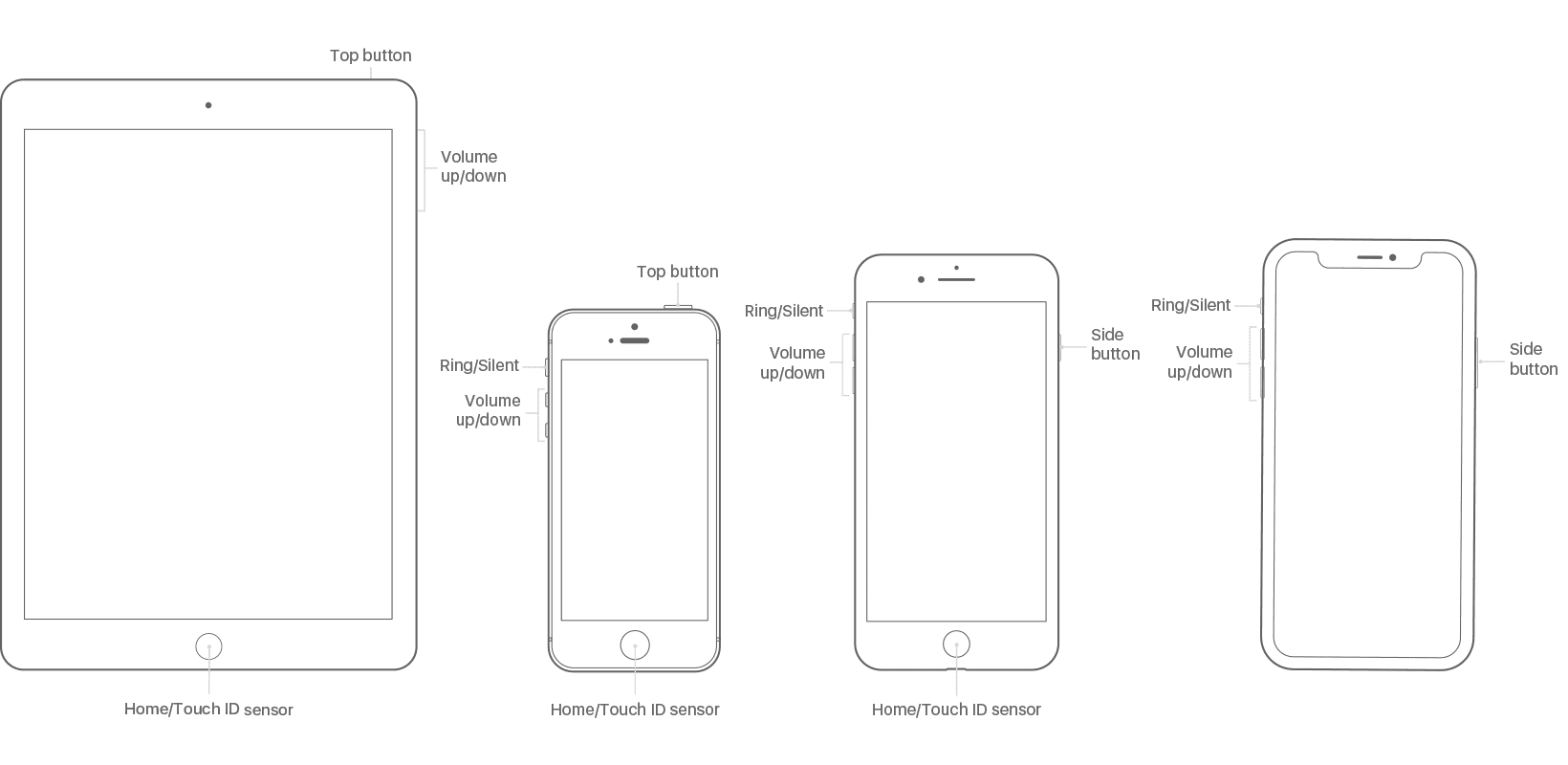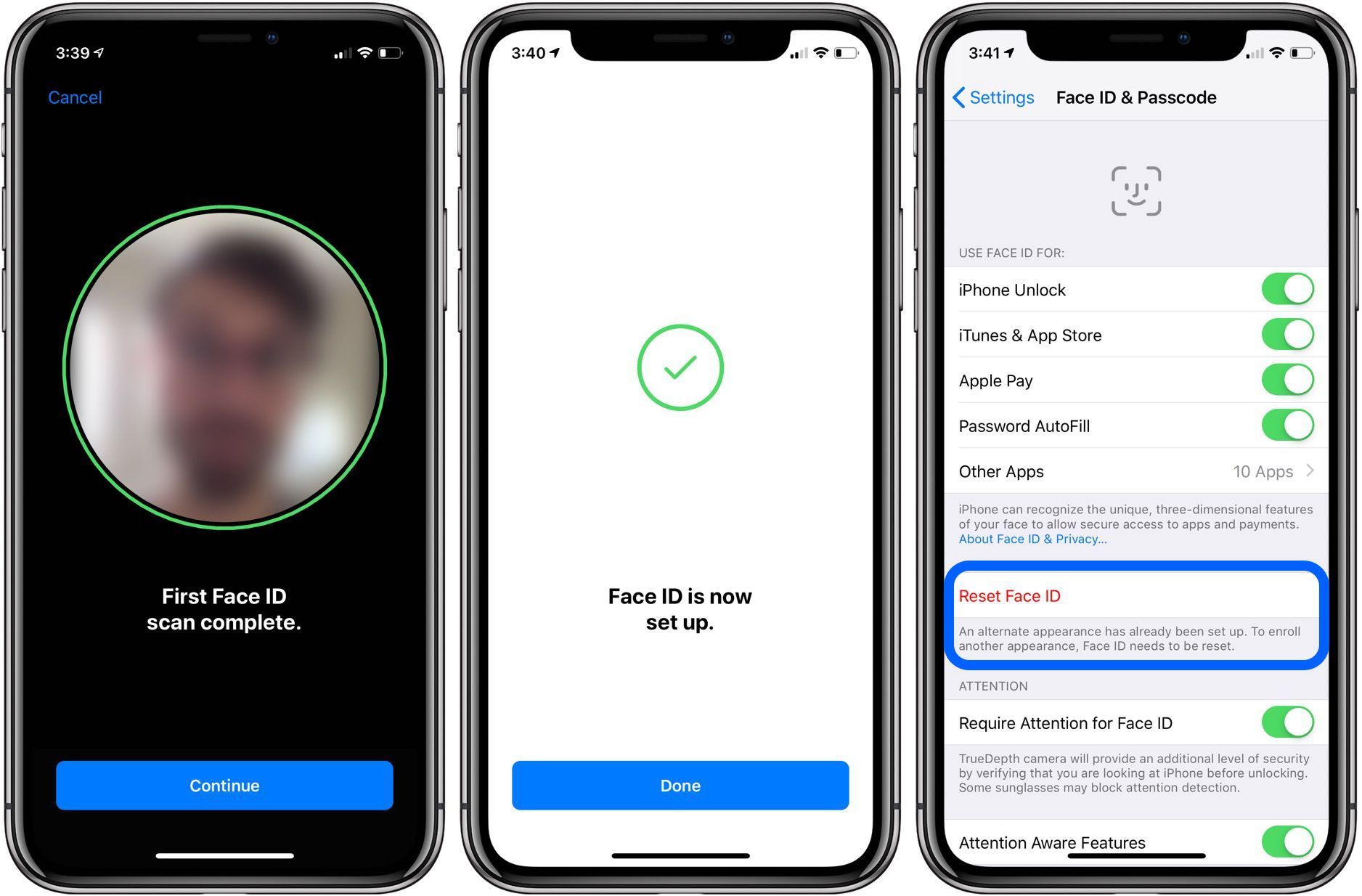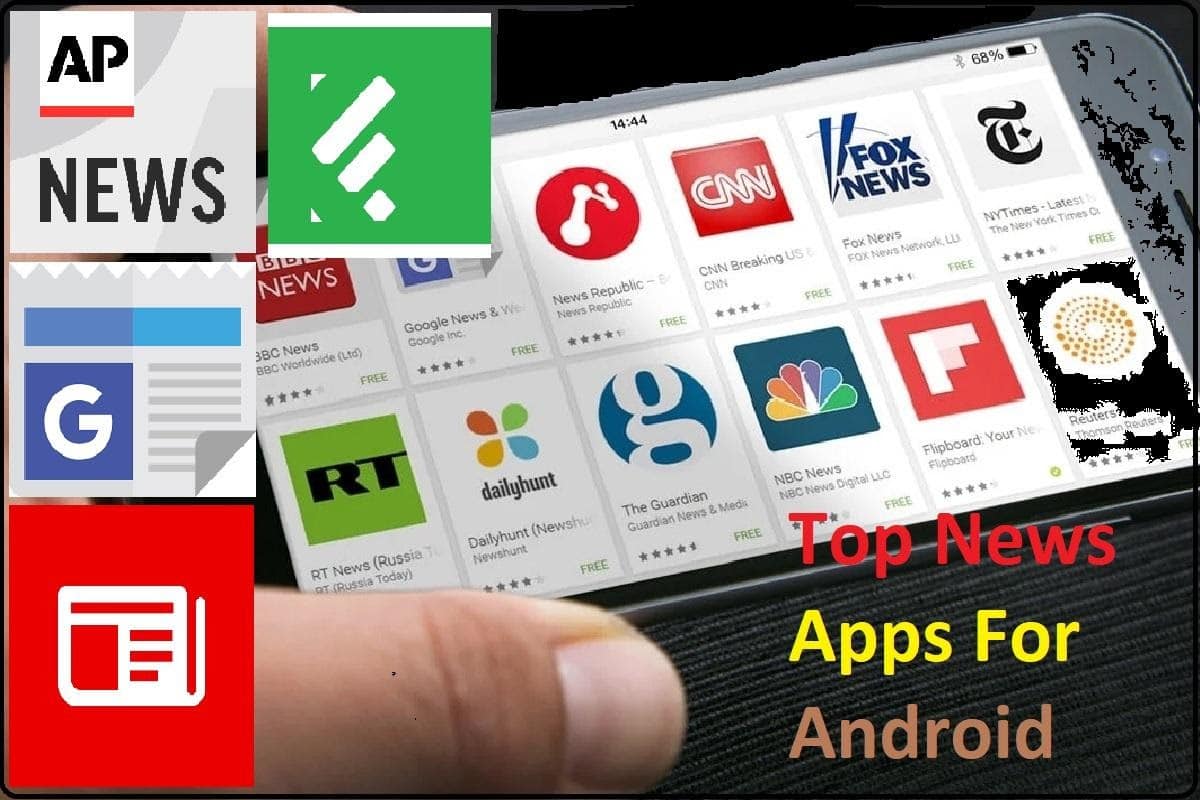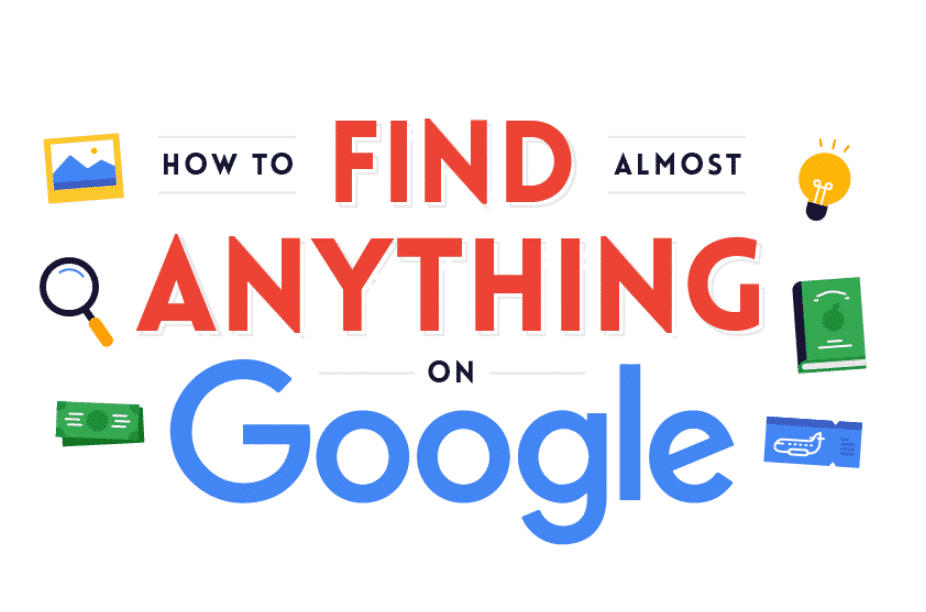Calling the iPhone X a breathtaking piece of hardware is an incomplete statement. Steady updates and making sure all their features are top of the line is how they have succeeded in doing what they do and be what they’re for all of these years.
The complete revamp of the system in the form of an entirely new OS every year is one of the reasons that has helped Apple do it.
The company has stated that the new iOS 12 update that has been released for the iPhone and all iPads will make the device 30 per cent faster.
This is undoubtedly good news for iPhone and iPad users, but unfortunately, the improved performance from the upgrade also brings a load of problems along with it.
Because iOS 12 is also compatible with a lot of many other versions of devices, there is whole baggage of issues that will be distinctive to each other. There are likely to be bugs that are found in every release of the iOS software update.
The list of complications that iPhone X users face is long, ranging from iMessages being sent to the wrong recipients, washed out screens, charging issues, battery drains and apps not working well with the device, update has unfortunately not managed to deal with a lot of problems, but the bright side is because a lot of these issues plague a small number of people, there are also great solutions available both online and offline that are designed to tackle these problems.
One of the problems that have been observed in iPhone X after the software upgrade to iOS 12 is WhatsApp showing up as a blank white screen.
None of the chats or contacts is seen in the app. there are no issues with the messages being delivered to you, you receive notifications just like any other regular user but when you open the notification, and you are taken to a blank white page.
If you have been looking for a solution to this problem, search no more, follow the steps that will be given below to solve the white screen issue.
- Unlock your iPhone X.
- Navigate to the Main Menu.
- Tap on the WhatsApp icon and hold on to it.
- You will notice it will start to wiggle, click on the little cross icon that pops up on the top right.
- This will uninstall WhatsApp from your iPhone X,
- The next step is for you to restart your iPhone X.
- Search WhatsApp on the App Store, download and install it on your iPhone X all over again.
After you have reinstalled WhatsApp into your device, you can restore the backup from either the backup that is present in the iPhone itself or from the cloud.
If you noticed any other app that you have installed on your iPhone is exhibiting the same issue, you could also use this technique to resolve the issue of the white screen popping up on those apps as well.
The other option that you have to fix the white screen issue that might pop up when you are using other apps on your iPhone is to reset the app that is giving you the problem.
Don’t forget to share your opinion and in case we skipped any detail please let us know in the comments section.