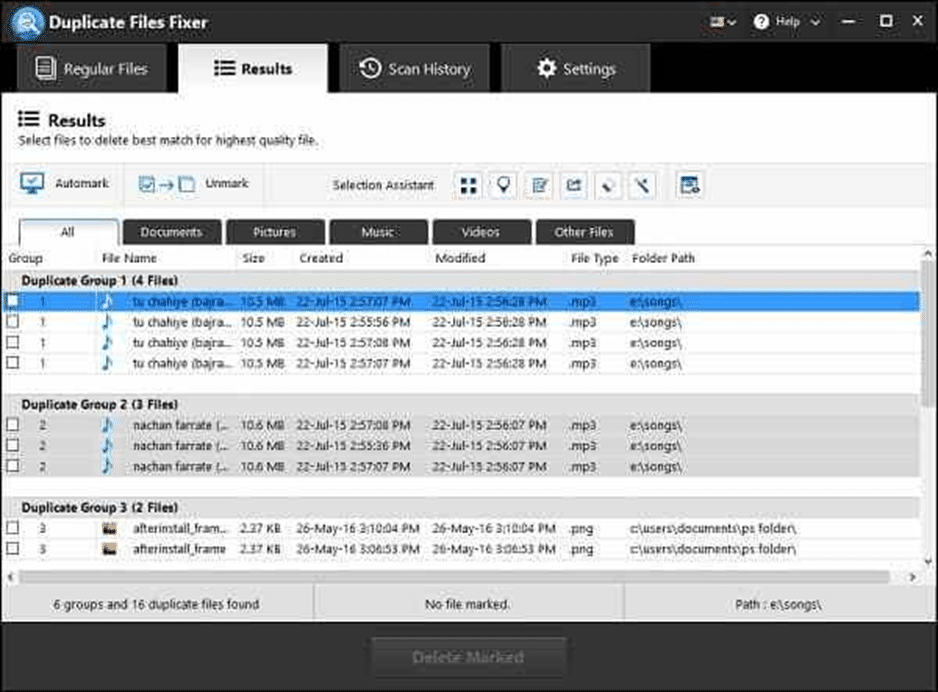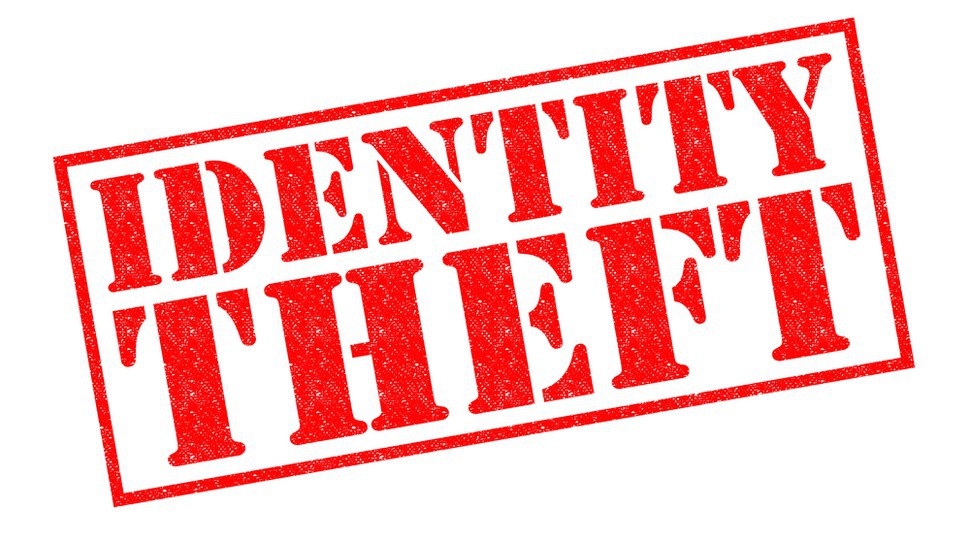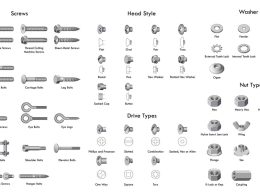If your browser pops up ads were not annoying enough, now we also have ads that pop up on our Android smartphones.
What could get more annoying than trying to make an urgent call and then waiting for a fifteen-second ad to end?
Or are you playing a game only to be interrupted in the middle of a decisive move with ads for clothing or smartphones? Let’s look at some ways you can eradicate such popups.
If you are the type of person who keeps their phone spick and span and ad-free, you will want to know what app is causing you these frustration outbreaks.
Remember that not all pop-up ads are safe, some of them might be malware. So, even if you don’t care about the pop-ups, you should at least care enough to know what can be unsafe.
First, you’ll need to clear all your recent apps and then restart your device. Ensure that no apps are working in the background before restarting your device.
Greenify is a great app that lets you hibernate the apps which have no functional use at a given time. Once you have done that, recollect the time around which the popups start to appear.
Open the Play Store to see the apps that are installed recently and check the app reviews to see if they have any malware or adware built-in.
This will help you to know if you will require the app or not. Continue checking for all apps if any updates have resulted in the addition of adware.
There is another way to catch the culprit. If the ad appears in the notification bar, it’s straightforward to know which app is causing the ads by long-pressing the ad.
You will either see an “i” icon or three options to manage the notifications from the app. by clicking on them, you will be taken to a permissions page of the app where you can modify the permission on how they post notifications.
Furthermore, when you encounter an ad, instead of exiting it, switch over to the recent apps menu by toggling the button to the right on the home screen. You will know which app is displaying the ad. Press and hold the ad to reveal the “i” icon, then tap on it to show the apps permissions.
Keep it at the back of your mind that while it’s easy to spot the app if there are in-app ads. Other times it will be tricky to apprehend the culprit app.
If you wish to cut corners and make things easier, then there is a free app called ‘Ad Detect Plugin.’ this app will check your installed apps if they have any connection to ad networks, if yes, then you can decide to uninstall the detected apps.
Ad network detectors are helpful due to the prevalence of ads today. Some strong ones are AppBrian Ad Detector, Lookout Security and Antivirus. These apps tell you what apps are showing ads from what network. Add-ons Detector is another excellent app within the same category.
This is a sure way to ensure an ad-free smartphone performance. Remember the best way to make this happen is to delete the app.