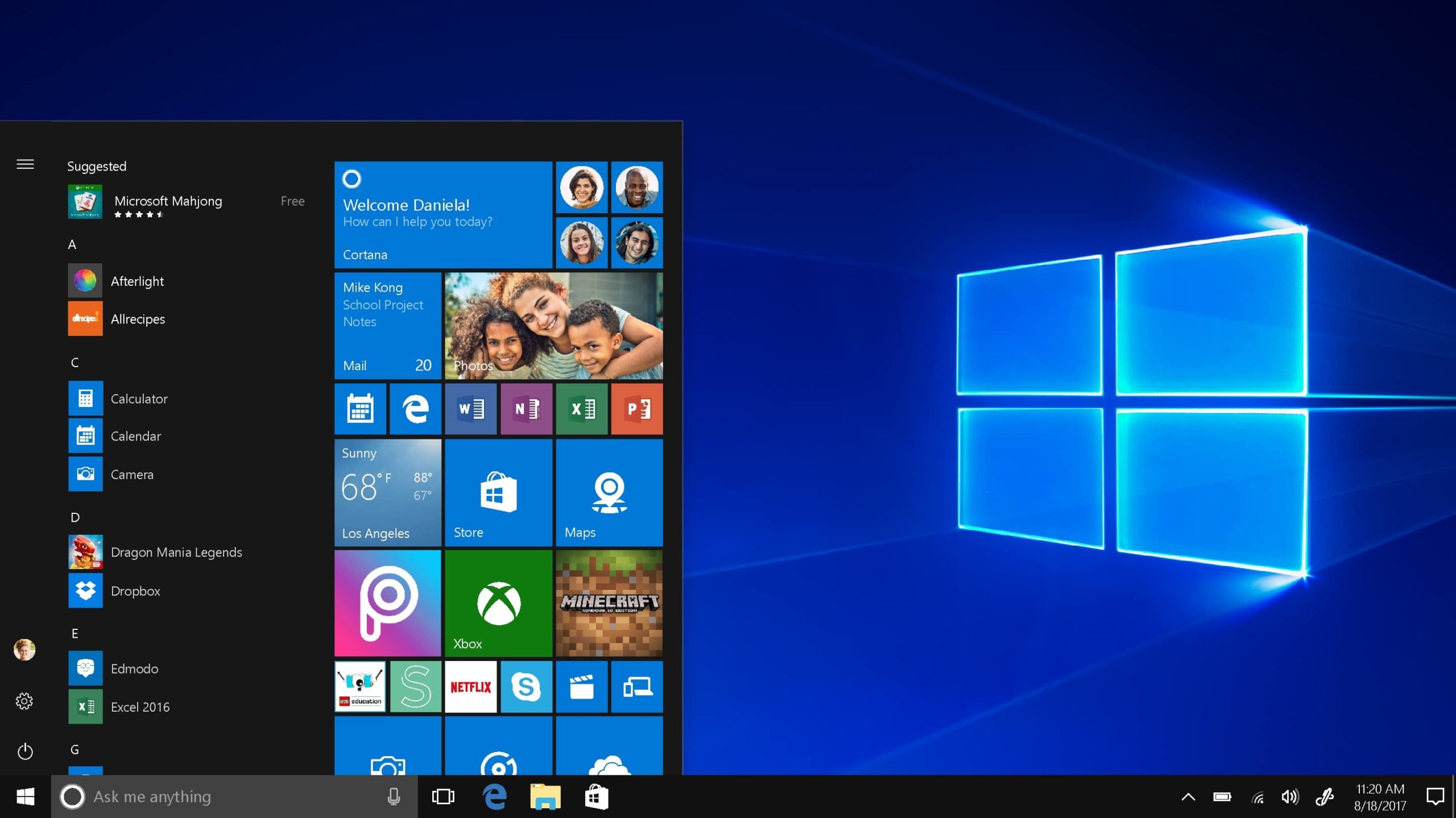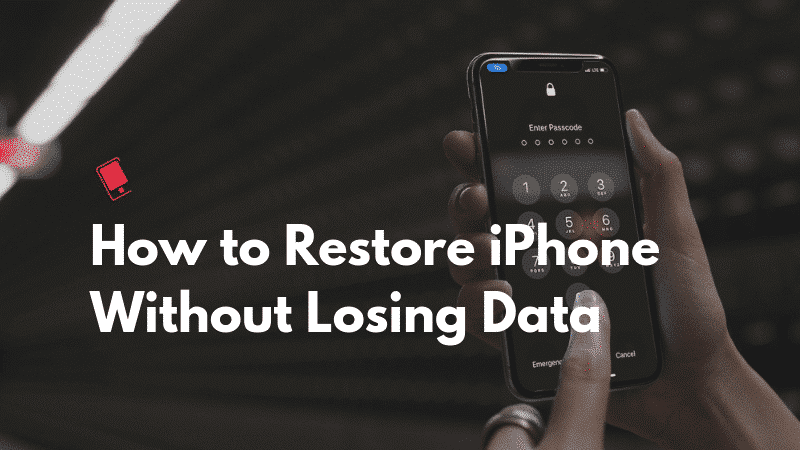With the government’s oversight over its citizen’s internet browsing which is becoming more and more strict, we have heard more and more about how the government is cracking down on websites that they judge ‘unfit’ for the public to have access to.
The latest example is the porn ban that the Indian government has asked internet service providers (ISPs) in the country to implement, and it has already been achieved by a lot of ISPs and network operators as at the time of this writing.
Apart from the issue of websites been banned, there is also another problem that is, ISPs can easily take a sneak peek on your data, and a lot of domain name service (DNS) providers even sell your data to third parties for profit, or they use it to target you with ads.
That’s not right, so if you are looking for a simple but straightforward solution to all of these issues mentioned above, you must have heard of Cloudflare’s which recently launched 1.1.1.1 DNS resolver service.
So, to get the most out of the internet, here is how you can use Cloudflare’s 1.1.1.1 DNS resolver to protect your DNS queries and then you can be able to visit blocked websites on the internet.
Why is the ‘1.1.1.1 DNS Resolver’ any Good
If you are wondering why Cloudflare’s 1.1.1.1 DMS resolver service is something we are just recommending, but first of all, that is the proper way of thinking about internet services.
And secondly, the reasons behind us talking about this service as a great way to access restricted websites on the internet are multifold, let me list them down for you:
- Cloudflare’s Privacy Policy explicitly states that they will never sell your data to third parties.
- Cloudflare also said that it will never store any of your personal information and will also destroy debug logs and similar data records within the space of 24 hours.
- The 1.1.1.1 service is a partner with APNIC (the Internet registrar for the Asian Pacific and Oceania region) and it is entirely free to use.
- Unlike VPN services, which might offer you similar services, there are no limits on usage, and you don’t even need to register anywhere.
You can access any blocked website using the 1.1.1.1 DNS resolver, and in most cases, you might see your internet speeds improve as well.
How can you use Cloudflare’s 1.1.1.1 DNS Resolver on your devices?
Using a different DNS server than the current setting on your devices might sometimes sound like a big task but it is pretty simple, and Cloudflare has tried to make it even easier, especially for mobile users.
However, instead of leaving you with just a link to an article on how you can change DNS settings on your computer system, I will walk you through how you can set it up on your devices. Let’s begin.
On macOS: How to Use Cloudflare 1.1.1.1 DNS
Setting up 1.1.1.1 DNS resolver on a Mac is very easy even if it involves a bunch of steps. To successfully carry out the process, follow the step mentioned below to get 1.1.1.1 running on your Mac:
Open System Preferences, and search DNS Servers. From there, in the drop-down, select DNS Servers.
- Selecting DNS Servers will prompt a screen to open showing you the DNS servers on your Mac. Click on the ‘+’ button under the DNS Servers and enter 1.1.1.1
- Click on the ‘+’ button again and then enter 1.0.0.1
- Click on the ‘+’ again and enter 2606:4700:4700::1111
- Click on the ‘+’ one last time and enter 2606:4700:4700::1001
Then click on ‘Ok‘, and then click on the ‘Apply‘ button.
That is all for the Mac, and you now have the Cloudflare 1.1.1.1 DNS running on your Mac.
On Windows: How to Use Cloudflare 1.1.1.1 DNS
If you want to set up the 1.1.1.1 DNS resolver on your system, all you have to do is follow the steps below, and you will have the 1.1.1.1 running in no time.
Go to the Control Panel and click on “Network and Internet.”
Then head to “Network and Sharing Center” and click on “Change Adapter Settings.“
Right-click on the Wi-Fi network you use and click on “Properties.”
Select IPv4, and then click on “Properties.“
Click on ‘Use the Following DNS Server Addresses‘ and then
Replace the address with 1.1.1.1 and 1.0.0.1
Once you’re done, click on “Ok” and then click on “Close” to exit the settings.
Now you have to restart your browser, and when it’s rebooted, your system will be using the 1.1.1.1 DNS resolver.
On iPhone: How to Use Cloudflare 1.1.1.1 DNS
Making use of Cloudflare 1.1.1.1 DNS on iPhone is very straightforward, and there are just two methods that you can use based on what you are comfortable with.
Method 1: Use Cloudflare 1.1.1.1 DNS on iPhone with the Cloudflare DNS App
The easiest method to use 1.1.1.1 DNS service on iOS is to use the dedicated app that Cloudflare has developed for iOS. It works perfectly fine just like a VPN app, and it routes all your internet traffic through the 1.1.1.1 DNS while the app is active.
Download and install the 1.1.1.1 DNS app on your iPhone from the Apple App Store.
Once it’s installed, open the app and allow it to create a VPN profile and then toggle the VPN on.
That is it for the first method. All your network requests will henceforth be routed via the 1.1.1.1 DNS.
Method 2: Use Cloudflare 1.1.1.1 DNS on iOS by Changing DNS Settings
Alternatively, you can also edit the DNS settings on your iPhone to not have to turn on the DNS app each time you need to unblock your access to the internet. Here is how you can do that.
- On your iPhone, navigate to the ‘Settings‘ and then tap on Wi-Fi. Then go ahead and tap on the Wi-Fi network you are using.
- Inside the Settings, tap on ‘Configure DNS‘ and then tap on ‘Manual.‘
- Delete any existing DNS settings, and add the new DNS records by tapping the “+ Add Server” button.
- Then add the two DNS records: 1.1.1.1 and 1.0.0.1
- And finally add two more DNS records: 2606:4700:4700::1111 and 2606:4700:4700::1001
- Then tap on the ‘Save‘ button to save the new DNS settings.
So that is it. Your iPhone is now using the 1.1.1.1 DNS server to access the internet, and you’ll be able to surf the web without any trouble with any DNS provider selling your data.
On Android: How to Use Cloudflare 1.1.1.1 DNS
If you’re using an Android device, the method to use is to use the 1.1.1.1 as your DNS, and it is as simple as it is on iOS. Follow the steps below to proceed.
- Download and install the 1.1.1.1 DNS app on your phone from the Google Play Store.
- And then allow it to create a VPN profile, then turn the toggle on.
That is it for Android devices. Easy right? Now all your browsing data will now be routed via Cloudflare’s 1.1.1.1 DNS servers, and you will now be able to browse the internet freely.
How You Can Set Up Your Router to Use 1.1.1.1 DNS
If you’re using more than one device on your network, it is easier to use the 1.1.1.1 instead of your router’s settings.
Fortunately, making it won’t be difficult either. Just follow the steps to get things rolling:
- While connected to your Wi-Fi or Ethernet network, enter your router’s gateway address in your browser. This is mostly 192.168.1.1 or 192.168.0.1. You can find it labelled on your router or by searching for your router’s name and model on the internet.
- The locate the DNS settings page and note down the existing DNS settings in case you need to return it to them later.
- Now use these settings 1.1.1.1 and 1.0.0.1 for IPv4, and 2606:4700:4700::1111 and 2606:4700:4700::1001 for IPv6 to replace the old ones.
- Once its done, save your settings and restart your router.
That is it for your router. It’s now using the 1.1.1.1 DNS resolver, and you will be able to get unrestricted access to banned and blocked websites.
Easily Gain Access to Blocked Websites with Cloudflare’s 1.1.1.1 DNS
So those are how you can set up and use Cloudflare’s 1.1.1.1 DNS service on your various devices. You can personally set up 1.1.1.1 on your devices, or if you choose to change the DNS settings on your router itself to get all your devices to use the 1.1.1.1 DNS automatically instead of the DNS, you are currently using.
And hopefully, this guide will help and direct you to use the internet unrestricted and without worrying about your DNS providers selling your data to third parties.
So whenever you come across any issues while setting up your 1.1.1.1 DNS on your devices, don’t forget to share it with us in the comments section below and we will do our best to help you out.