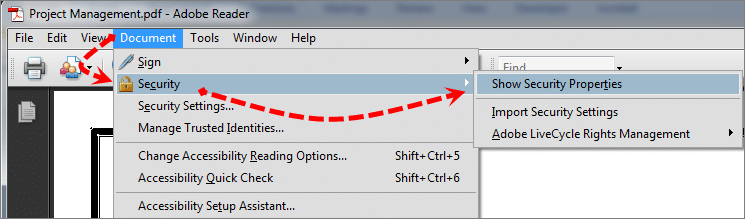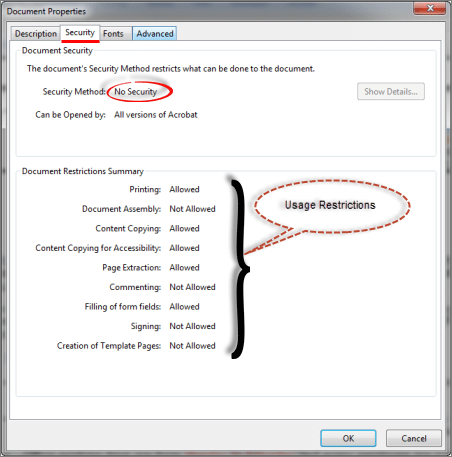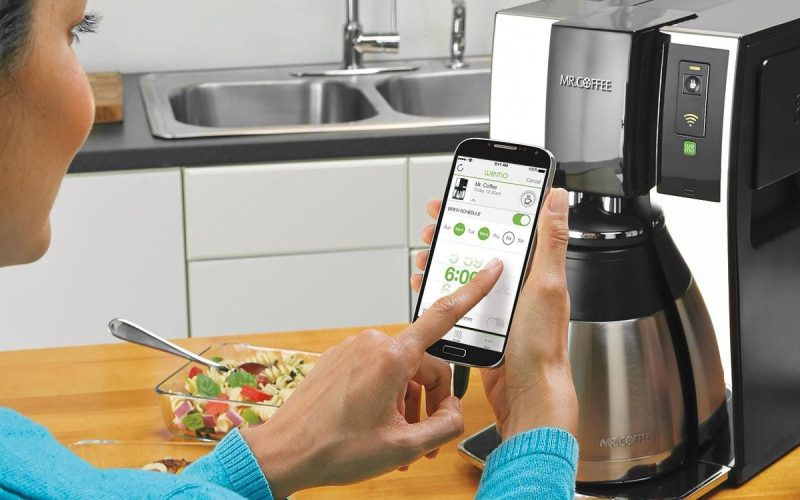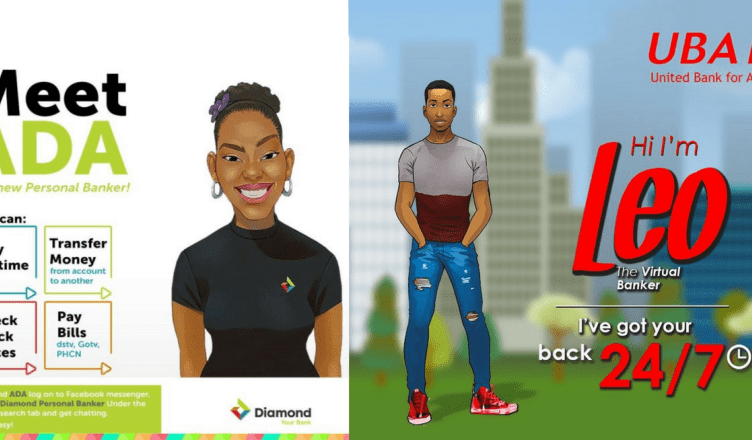There are different PDF Unlockers to unlock PDF documents such as assigning digital certificates, through rights management (security provisions provided by Adobe’s LiveCycle Rights Management Server), or implementing various password protection policies.
PDF security is required to secure data from unauthorized access as well as to prevent leakage of confidential information.
They are often implemented to safeguard data from being altered and to prevent users from performing regular PDF operations.
These activities includes adding links; copying content; printing file; page extraction; signing; etc. to the file.
There are two types of securities that can be imposed on PDF documents:
- Open Password
- Usage Restriction Password
Open Password
This is also considered as User Level Password Restriction where the security codes for the file is set by user itself. Each time the user try to access the file it prompts for password credentials.
Through this, the data can be secured from illegal access and no changes can be made to the specified file.
When password is assigned to a file, it can only be removed by the user who knows it correctly. Password protected Adobe files can easily be unlocked via following a simple manual procedure.
This process becomes cumbersome when it requires to unlock numerous PDF files as then each file has to be processed on individual basis.
Usage Restriction Password
This type of file security is endorsed in order to prevent users from performing different kind of operations and tasks on PDF documents.
Through this, the usage of a document is restricted and users are assigned with limited right to perform specified tasks on the files.
This approach of unlocking the PDF file is often beneficial in organizations where sharing of PDF files among network of users is required frequently.
Usage restriction indicates that limitations has been imposed for performing regular operations such as printing, content copying, page extraction, changing the document etc.
How to Know About Security Endorsements on PDF?
To know about what kind of security policy is been implicated on the file, follow the under mentioned procedure:
1. Open the PDF document.
2. Select Document from the main menu.
3. Further, select Security and then select Show Security Properties.
4. Document Properties window will appear. Click on the Security tab.
Here, this window shows that there are no password restrictions endorsed on the document. Whereas the Document Restrictions Summary indicates that the user is allowed to perform activities marked as Allowed and is restricted to perform tasks enlisted as Not Allowed.
Note: The restrictions and assigned authorities can be removed from PDF file with the help of Acrobat Pro app.
Removing PDF Restrictions via Acrobat Pro
There are several rules that must be implemented while executing PDF restriction removal tasks:
- Rule 1: “Open Password” is required to unlock PDF with User level password protection.
- Rule 2: “Usage Restriction Password” is required to remove operability restrictions from the file.
- Rule 3: If only “Open password” is assigned to the file with no “Usage Restriction” security, then the user-level password will be required to unlock the file.
- Rule 4: If only “Usage Restriction” is provided to the file with no “Open Password” protection, then a “Usage Restriction” password must be provided to derestricted the use of file operations.
- Rule 5: If both “User Level” as well as “Owner Level” security is endorsed on the PDF, then “Usage Restriction password” would help to make the file accessible.
Note: Here, User level restriction refers to password protected PDF and Owner level restriction indicates the documents with usage restrictions.
Limitations Associated with this Restriction Removal Approach
This procedure includes numerous steps to be followed as it requires changing preference, running sequence etc. to unlock the files in batch.
Moreover, it is quite cumbersome and time consuming procedure of removing passwords from the file. In addition, it does not ensure removal of usage restrictions from the PDF files.
Remove Passwords & Usage Restriction from PDF via Single Tool
There is a simplified solution available that helps to remove passwords as well as operational restrictions from the PDF files. PDF Unlocker enables users to remove restrictions such as editing, printing, page extraction, content copying from the respective files.
This tool also allows users to eliminate the passwords from the PDF documents and hence makes the incorporated data accessible.