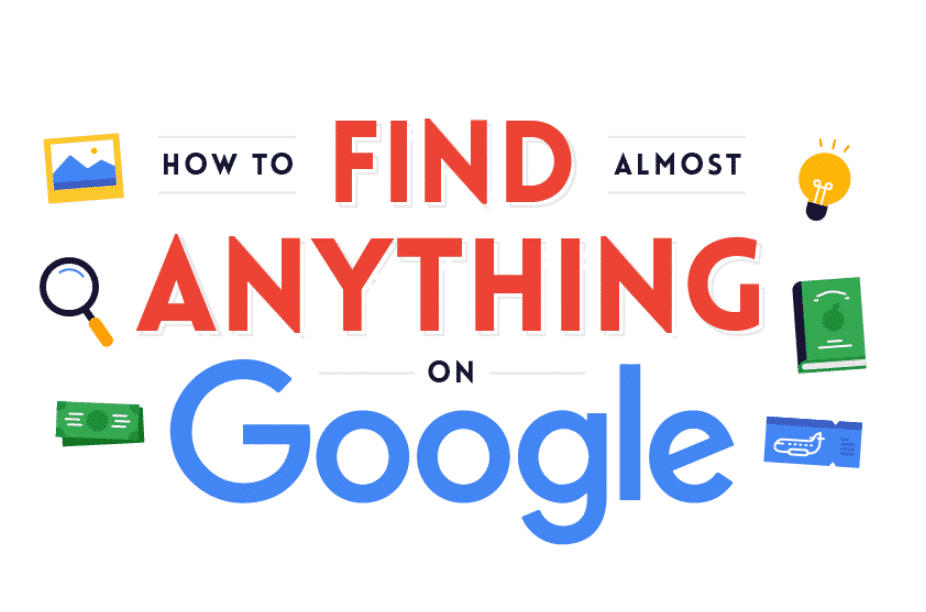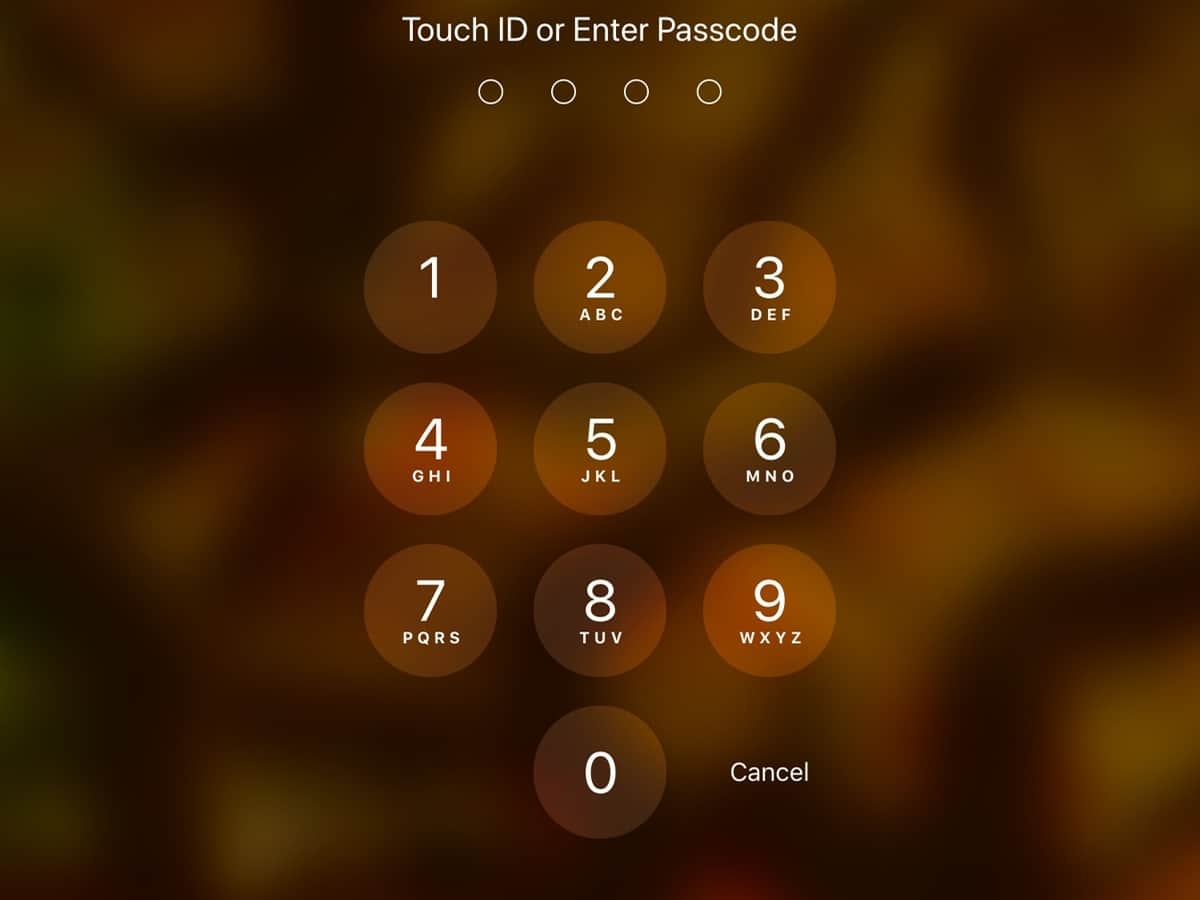If you are using an iPhone or Android device, Google Photos app is one fantastic way for you to browse through your photos. It also serves as an efficient cloud storage tool that allows you to back up all your photos and videos to a cloud server.
While it serves the purpose for videos and photos, there have been several reports of videos getting stuck whenever they are getting backed up to the cloud.
If you are facing such issues on your app, then you should try out the few solutions that would be given in the article, to help you get around the standing issue. These steps apply to iPhone and Android users.
Try Restarting your Device
Restarting your device might be the magic you need to get this issue fixed. So this is the first thing you should try before going further to other complex solutions.
Force Close the App
If the above didn’t work for you, then you should think of this step which involved you to do a little more than press the home and back button to close any app.
For you to close any app completely, you will need to open the recent apps on your Android or iPhone device. Most app processes continue to run in the background, and it will need to be taken care of.
Sign out of the Google Photos app
If you got a negative result from the solutions above, then try this one out. It requires you to log out of your Google Photos app.
For some, it might solve the issues but some, it might not. But follow the steps below to see if it will work for you.
- First, access your Google Photos app and then click on the hamburger icon that is located at the top-left corner of the app.
- Click on the small down arrow next to your email and then choose the option called Use without an account.
- Try to access the app once again, but this time, after clicking on the hamburger icon, select the Google account to log in.
Turn off Backup
Disabling the backup feature will reset the backup session. So if you have faced any issues while trying to back up your videos, photos, give this a go.
The steps below will point you to how you can go about it.
- Launch the Google Photos app and then click on the hamburger icon at the top-left corner. A menu will slide in, from the menu you can choose Settings.
- Then click on Backup & Sync. Then go ahead to hit the toggle button next to the Backup & Sync button to turn it off.
- Once you are done with step 2, you can restart your device and repeat the steps given above. But this time enable Backup & Sync.
Enable Video Backup on Mobile Data
For iPhone users, Backing up videos on mobile data is disabled by default. So you are not allowed to backup videos while you are using a mobile data plan.
You will need to make sure this setting has been disabled. Below are the steps to follow to enable the settings.
- Head to the Google Photos app
- Access the settings by tapping on the hamburger icon and then go to Back Up & Sync.
- Turn on the Use Mobile Data to Backup Video
- Once that is done, the setting has been enabled and you can now backup your videos using mobile data.
Clear Data and Cache

Clearing the cache can also help you resolve the issue you are having with Google Photos app. follow the steps below to achieve this.
- Go to the device settings and click on Apps and notifications
- Locate All Apps and then click on Google Photos
- Click on Storage and tap on the Clear Cache button.
- Once that is done, restart your phone and check if your videos are being uploaded to the cloud.
Tell us what you think about this article and how this article has helped you. Don’t forget to share with your friends. Share your thoughts by using the comments section below.