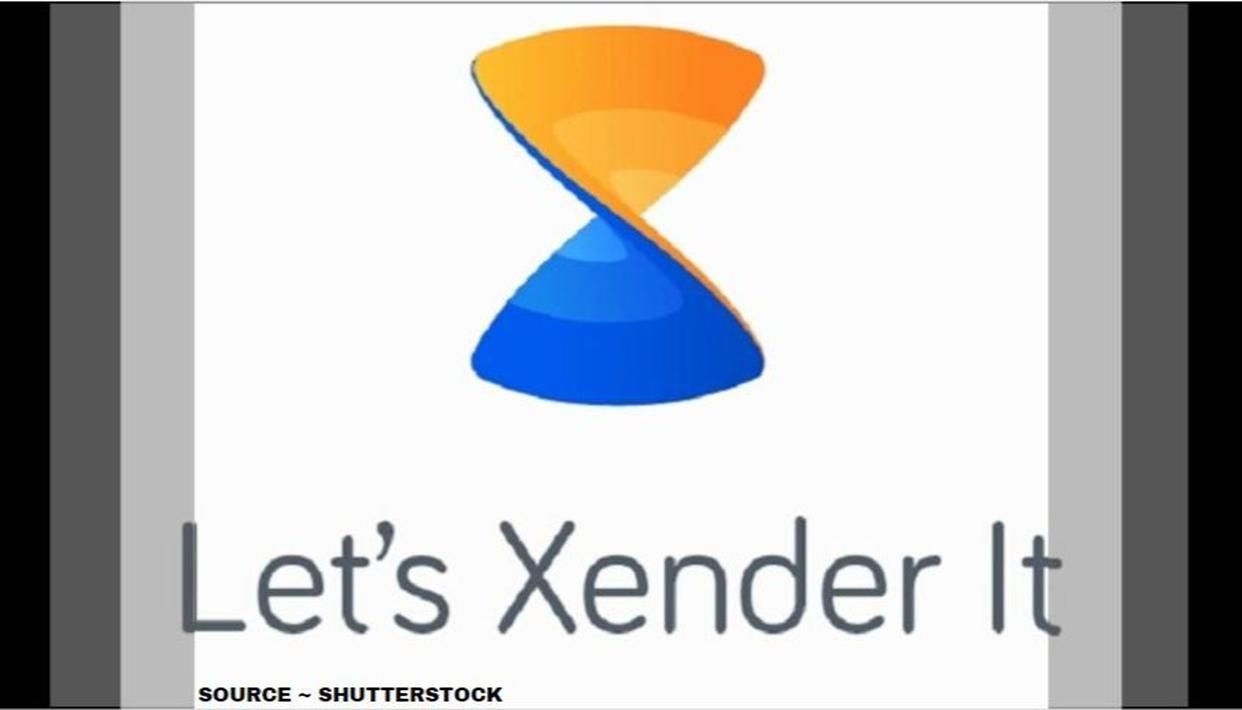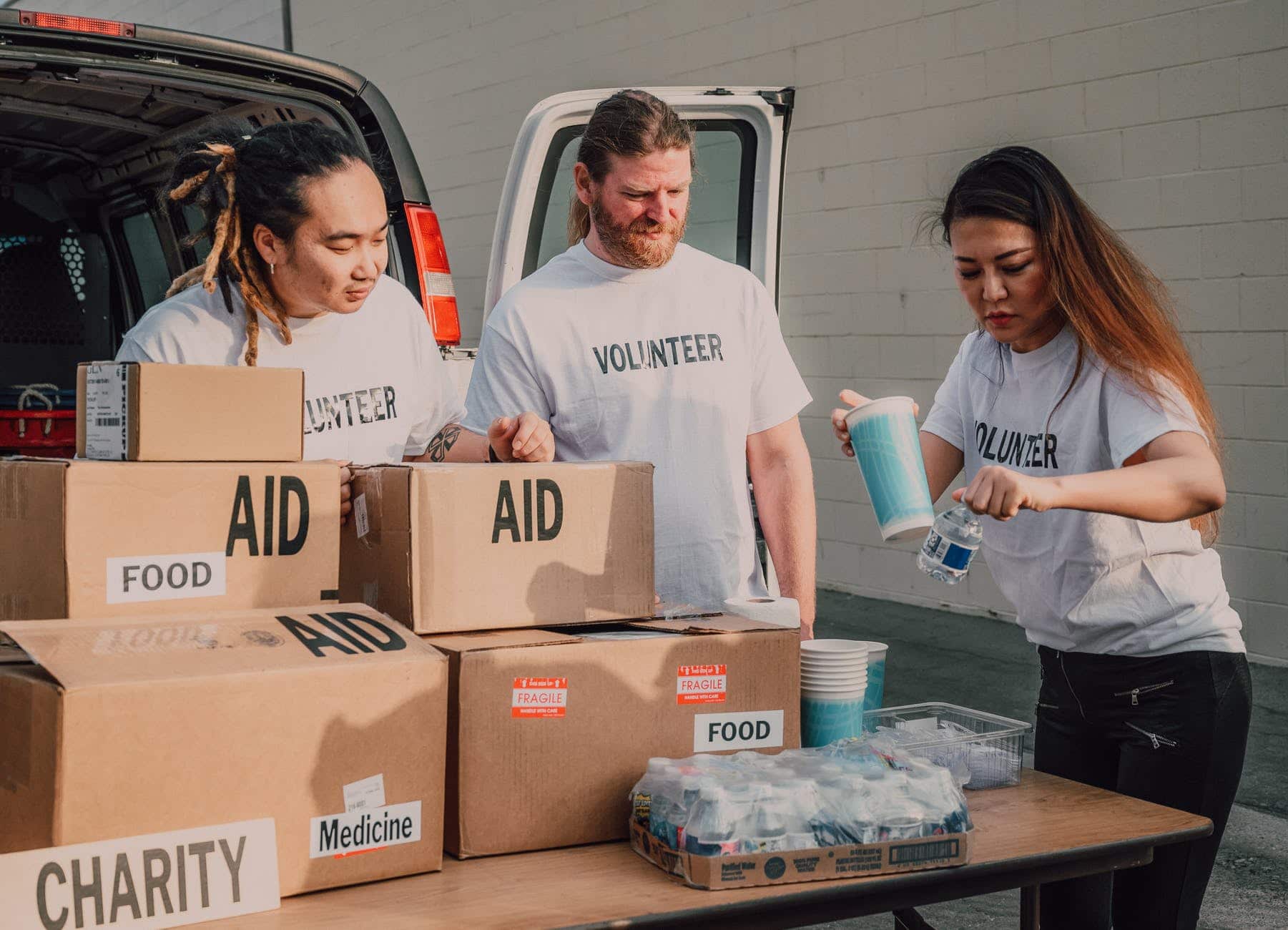Xender is an efficient medium of transferring media (audios, videos, images, documents, applications, etc.) from one device to another. It works on Android and iOS devices.
It also has a web version that can be used on either Laptops or Desktops. It is more efficient than Bluetooth in that it transfers bigger files in a shorter time than Bluetooth has ever been able to transfer. It also has a wider range of media that it is able to transfer.
It can be used without having a data connection, USB cables, or a cord of any kind. You also do not need to have the software on your PC to connect it to your PC.
You would need just a web browser to access the web version. It comes in a white themed form but can be changed to night mode (for those who prefer dark themed apps).
Other Features of the Xender App
Xender has other amazing features that make life easier for everyone. Some of those features are:
- In-app music and video player
- A Whatsapp status downloader
- An avenue to download videos from Facebook or Instagram by just inputting the links
- An mp3 converter that enables you to convert videos to mp3 audio files
How to Transfer Files via Xender with Android
Transferring via Xender is really easy. Just follow these few steps:
- Download the Xender app from Google Play Store and install it on your Android device.
- It will ask for permission to access all your files and media. Allow access, and it will automatically arrange all your media into the categories mentioned earlier.
- Tap the files you want to send and then tap the send button. This will enable you to start a connection. The app automatically turns on your phone’s hotspot.
- The other user taps receive and scan a code to receive the files. This, in turn, puts on the receiver’s Wi-Fi.
How to Transfer Files via Xender from Android to iOS Devices
- Open the Xender app on the Android phone.
- Tap the send button. Also, tap on the button that says Send to iPhone.
- This will enable your hotspot and ask the iOS device user to connect to the existing network.
- Open Xender on iPhone and tap Receive. Click on the Android device’s network and start the file transfer.
How to Transfer Files via Xender from Android to PC
- Open the Xender app on the Android device and check for a plus (+) sign at the top right corner of the user interface.
- Tap it, and a dropdown list will appear. Select Connect to PC.
- There are two options. The first is the web and the second is the hotspot. The web requires data, but the hotspot is free.
- Turn on the hotspot and get a password. Connect your PC to the connection via Wi-Fi.
- Then go to your browser and input the address that will be given.
- Your phone’s data will appear on the PC’s screen.
- To send to PC, you download. To receive, you upload.