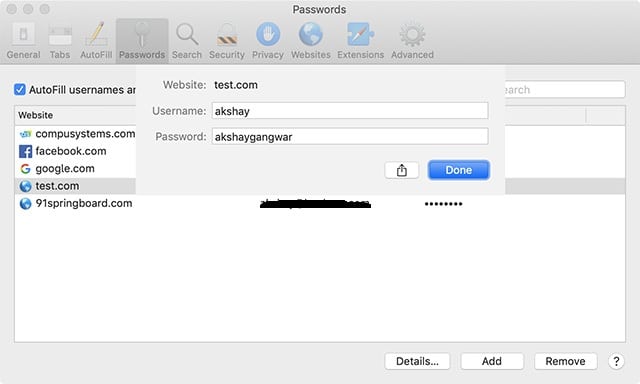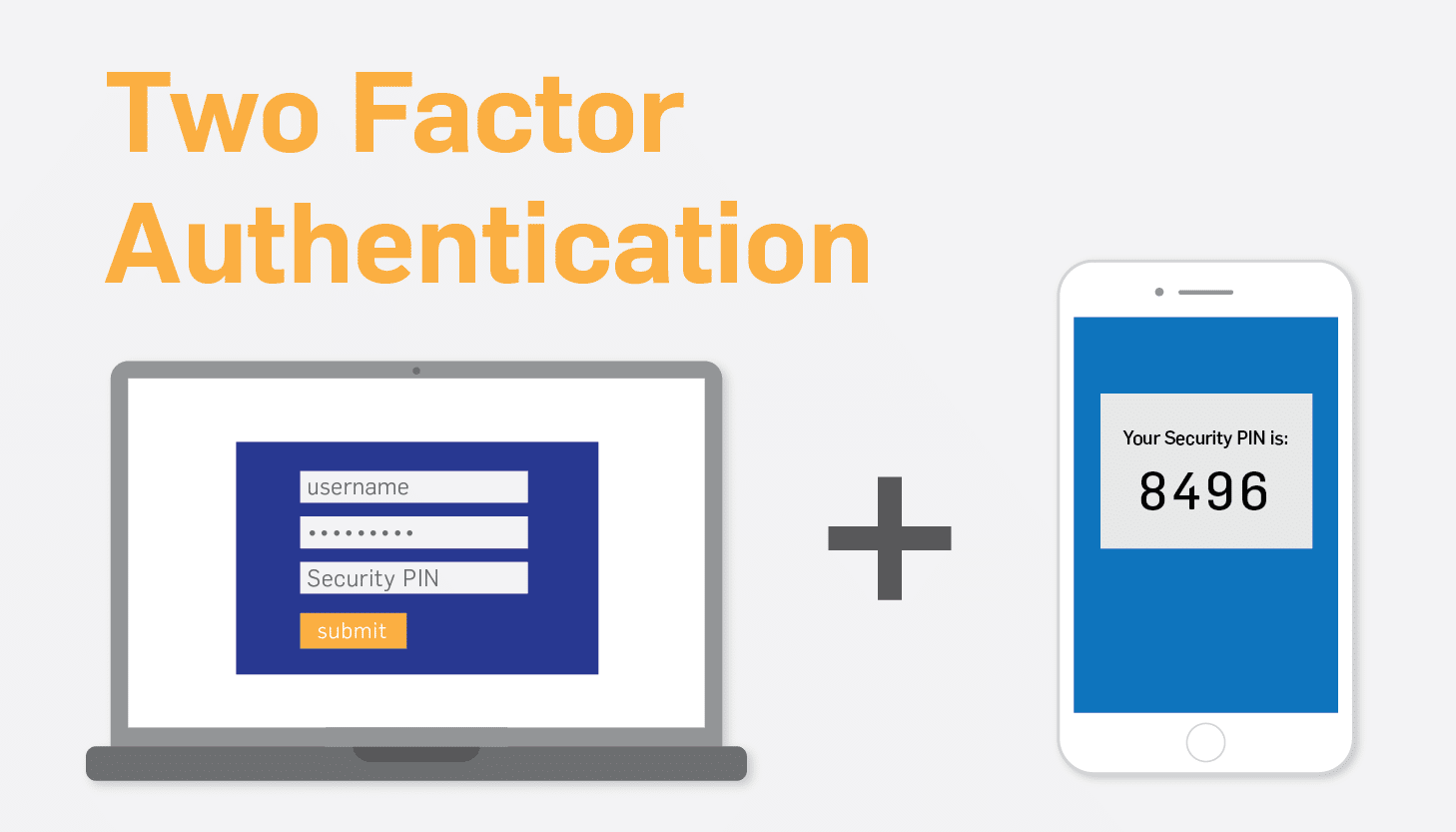With the launch of its latest operating system iOS 12, many power users were excited about the new shortcut apps as it will allow users to automate their tasks on iOS, something which was not natively possible before.
One of the exciting things about Shortcuts is that you don’t have to learn to create your shortcuts as you can download and install pre-created shortcuts to enjoy these features for yourself.
One of these pre-created shortcuts is the ‘Social Media Downloader’ of SDM in-short, it grants users the ability to download videos from social media platforms such as Twitter and Instagram.
So, if you are interested in something like this, here are steps on how you can download videos from social media platforms like Twitter and Instagram using Shortcuts in iOS 12.
Download videos from Twitter and Instagram
First of all, before we begin this tutorial, i would like to mention that you should never use someone else’s videos on your own social media platform without getting explicit consent from them.
This shortcut is meant to be used to get your data from these social platforms, or perhaps for educational purposes such as a class report or project, but you should never use the feature to download copyrighted content or violate privacy. With that being said, let us see how you can use this new shortcut feature.
- First is to download and install the Shortcuts app from Apple’s App Store if you have not already done so.
- Once the installation is done, click on the link to download the social media downloader shortcut. To do that, first, tap on the ‘Get Shortcut’ button and then tap on “Open”.
- Now that you have the app installed on your device open either Instagram or Twitter on your phone. On this tutorial, I will be using Twitter.
- Let us say you fund a tweet with an embedded video. Tap on the share button associated with the embedded video and then select the “Share Tweet via…” option.
- In the share menu, select Shortcuts. If it is not showing in the share menu, then tap on “More” and enable it.
- Navigate to the next page, select the ‘SDM’ shortcut that we added. It will go through its steps so don’t be scared if you see it working on its own. Once it has resolved the link, it will give you video quality options. Pick the one you want to start the download.
So that is it, the video will be downloaded and added to your Photos app automatically. You can also download any embedded video using the shortcut app. is this not a very good way of sharing videos to WhatsApp groups or watching them online?
This new shortcuts app is quite powerful. The shortcut that I am showing here gives you a glimpse of its capabilities.
If you would like to see more “how-to” articles like this, please leave a comment below to let us know. We will be happy to put up more.
Don’t forget to share with your iOS friends.