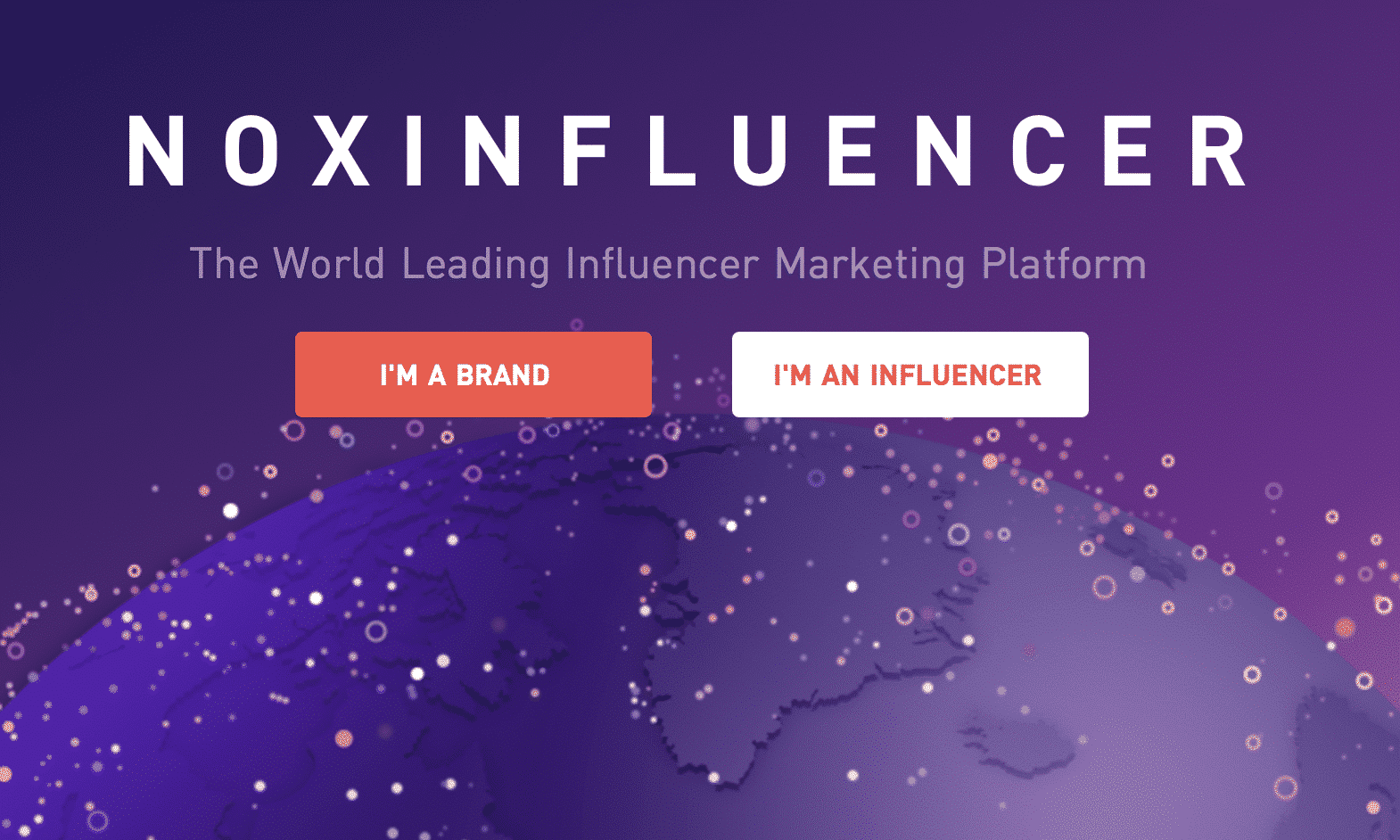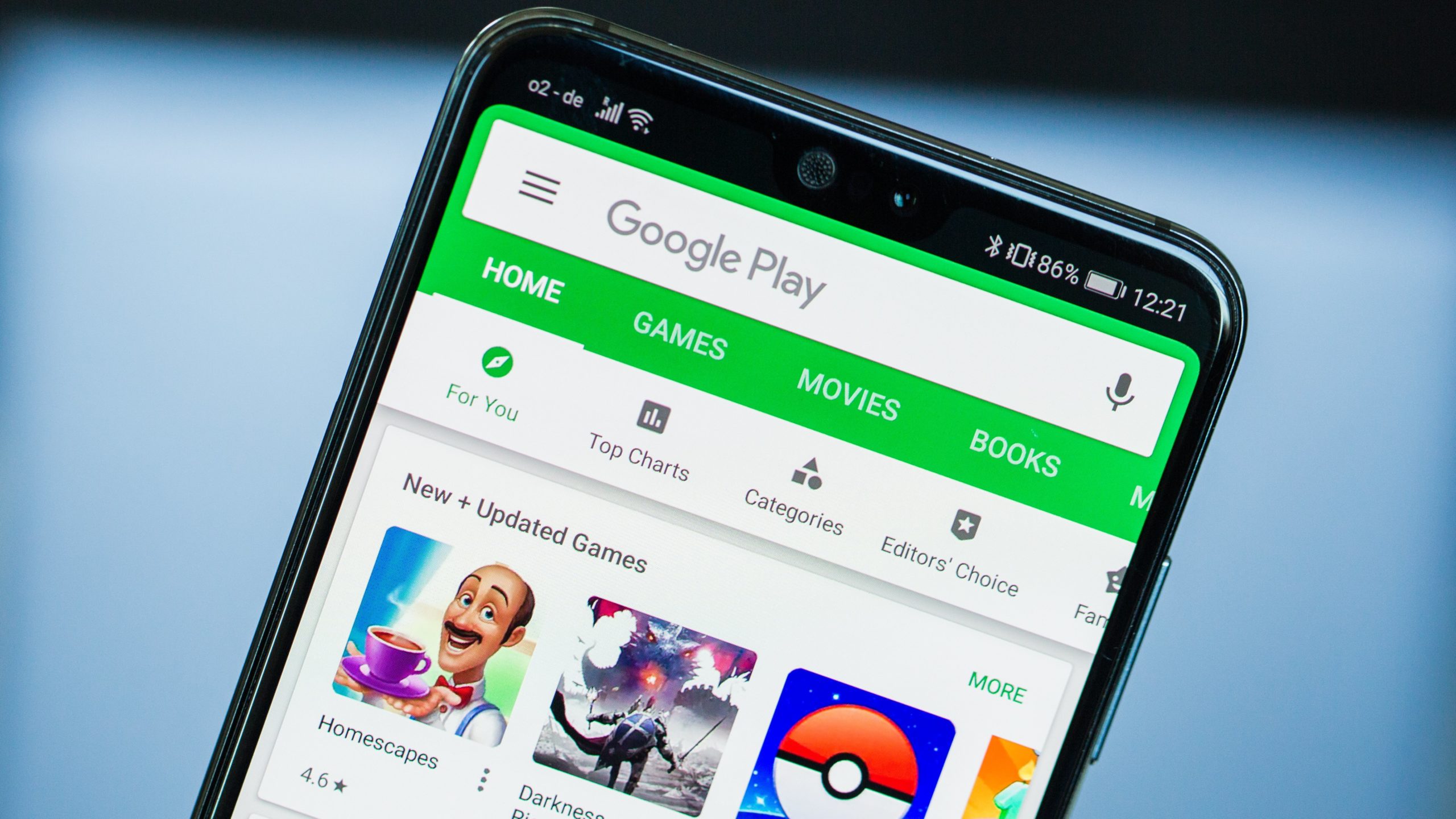iPhones arguably have the best cameras as far as mobile phones are concerned, yet some people still manage to take bad photos with theirs.
Having a camera is never a bad thing because you just might find it handy in an emergency or when something memorable occurs and needs to be captured on camera. Many legendary photographers have made history by capturing moments that can never be relieved with their cameras.
While some people may argue that it’s better to have a standard camera than to rely on your cell phone camera, I’ll have you know that some of the best films and pictures on the internet today were captured using mobile phones.
If you have been on a quest for the power to change lives make history using images, then that power is what you already have on your iPhone.
In this article, we will be revealing great tips on how you can make the very best use of your iPhone camera, and maybe become an award-winning photographer or at least learn to take good selfies with your device.
Below are ten ways you can make amazing images using your iPhone and the creativity that only you are aware of.
1. Stay away from the flash
If you must take great pictures with your iPhone, then you need to avoid using the flash. While flashes are made to help with lighting, they are not the best option if you want your images to appear professional. Using flash destroys the quality of your image and steals away its originality. For iPhone, the flash is always too bright and will leave your image looking too bright with a very dull background.
2. No digital zooming
When you want to get a more precise shot of an image that is a little distant from you, the temptation to use the digital zoom always creeps in. The zoom is a great feature but not right for people who want to take good photos.
Zooming will leave you with pixelated images that are usually very ugly. Want a closer shot, then move your feet and get closer to your target (it’s anyways that simple). Standing for off and zooming is for lazy people as long as getting close to the object doesn’t put you at risk of getting hurt.
3. Click with your volume button
Is it possible that some iPhone users are unaware they can take photos without tapping on the screen? I strongly doubt that. It is best to shoot with your volume button than by taping on your screen.
Expert mobile phone photographers have pointed out that keeping a firm grip on your device will prevent shakes and keep blurry images at bay. So if you do not have a stand to hold your device in place, opt for the second best option of using the volume button.
4. Filters are your friend
Filters are not for girls only! Everyone needs to use filters especially if you to your pictures look professional. iPhone comes with lots of filters that help to enhance the beauty and quality of your photographs. You should also try to take photos in portrait mode as pictures line that appear like they were shot with a DSLR.
5. Use autofocus
Autofocus is best when you don’t know much about photography or when you are trying to capture a moving object. Manual focus is great but you need to be sure you understand what you are doing, and you have tried it several times and achieved great result before you begin. When your focus image is static, manual focus is not a bad idea, but it’s best you stick to the electronic version.
6. Shoot your photos in HDR
With HDT you can accentuate the brighter parts of your photos and add some details to the darker parts. It also provides your pictures with more vivid colours, so your images look clearer and better than if you took them without the HDR feature. I must, however, warn that if you overdo this setting, your image will appear fake and doctored instead of professional and natural.
7. Use photo editing applications
Yes, you read that correctly. There are so many video editing applications that work great with iPhone, and a lot of them can turn a terrible photo into something you can sell for a million bucks. Some of them can also turn your near-perfect picture into a complete mess send you’d wish you never used them.
To get the best photo editing applications for the iPhone, make sure that you read reviews and ask your friends of any of them have tried the app.
If the reviews are terrible then you know the app is not what you need, and if the reviews are good, you can go ahead and download the application. PHLEARN is an app you can use to correct the flaws in your pictures without having to stress much.
8. Use the apple watch
Did you know you can actually pair the apple watch with this phone and use it as an extension for the camera? I bet you didn’t! With your iWatch you can take photos without having to tap your screen or even hold your phone.
With the iWatch unit can take pictures remotely as it helps to control the shutter. This is especially great if you want to take a group photo and you don’t want to be the camera guy who never gets to appear.
9. Use time-lapse
With the tone lapse feature, you can take one photo a second for an extended length of time. When you are done taking pictures, all the images will be automatically combined to make something like a short video. The video usually appears like it is spreading through time.
10. Use a timer
So when it’s time to take those family photos, and you need to get through old uncle to appear, you need your cousins to stay in front, and you don’t want to be left out of the photo, the best option for you is to set a timer. You know the rest part of the story.
The purpose of this article is to help you make the best use of your iPhone camera, and we have you find it useful. Please leave a comment.