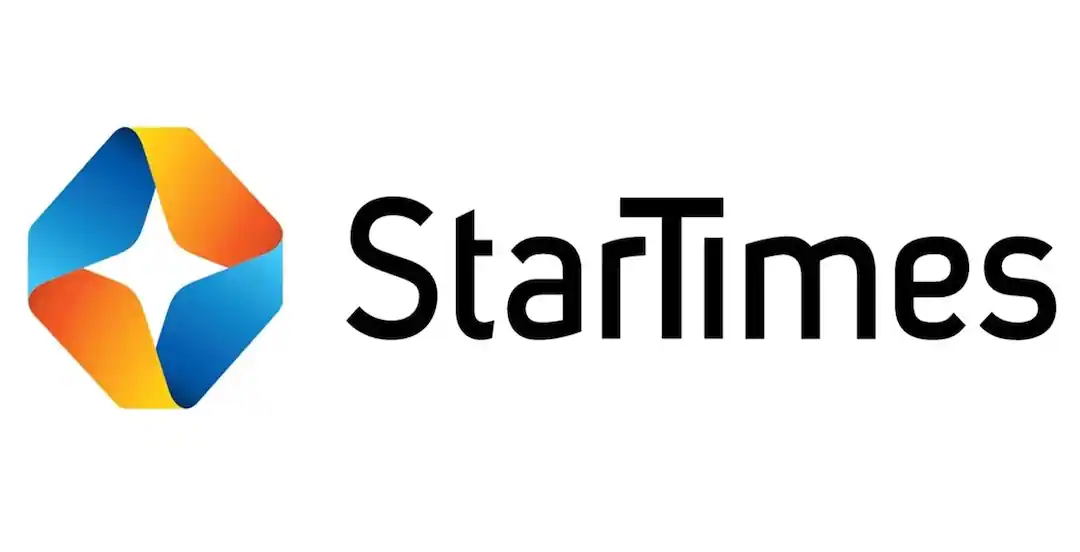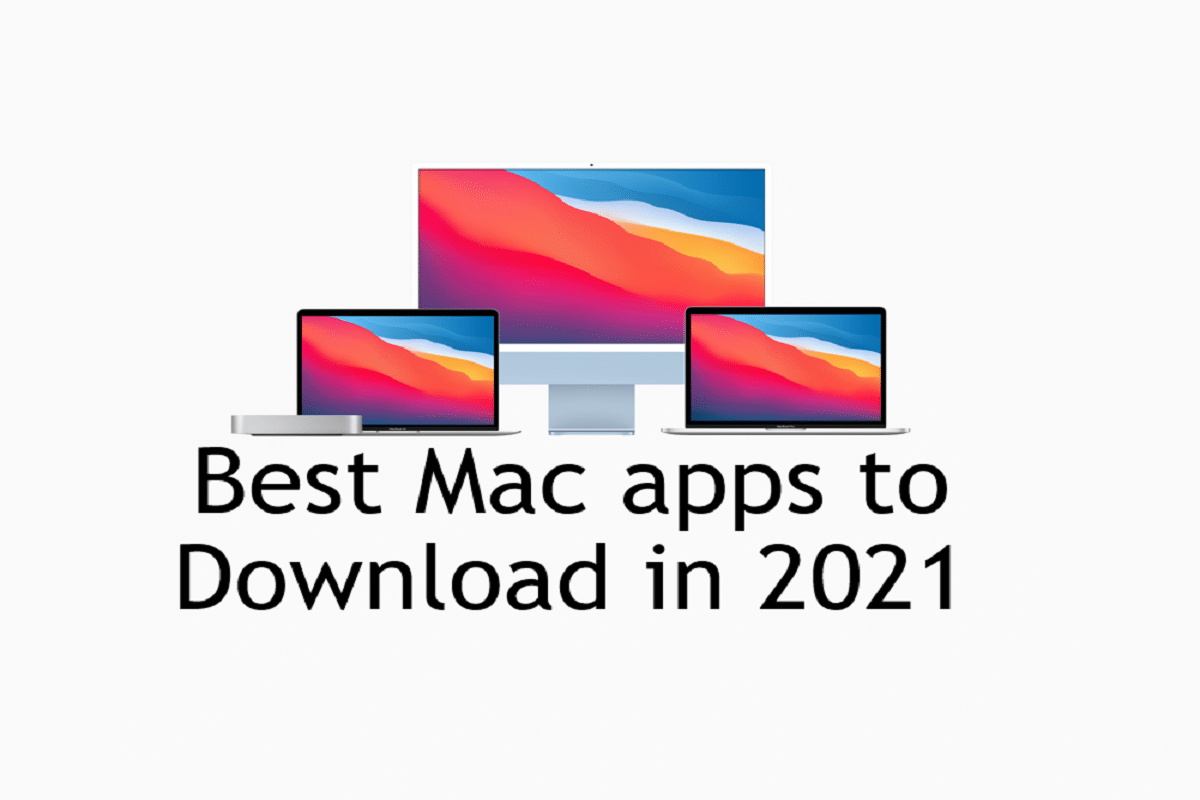You just bought your decoder and are the latest subscriber to GOtv which makes you a go-getter.
Now there are expectations you have that are inspired by reviews, word of mouth from other subscribers and your quest for entertainment.
What is GOtv?
GOtv is a pay-to-view television service offered by Multichoice in Africa. It is considered the company’s way of providing quality television content to Africans for affordable prices. GOtv is a digital service unlike DSTV, another Multichoice service.
This means you don’t need a satellite dish to set it up. All you must do is set up your Gotenna.
Your GOtv Control
Before we go any further, this is how remotes work:
There is a relationship between the remote control and the decoder itself. And like all new relationships, something drives it, makes something out of it. In this case, it is a signal.
A signal makes this relationship work. Now when you press a button, your remote sends a signal to the decoder through the help of an infrared signal system. The infrared technology is dominant in home theatre appliances.
The transmitter / infrared remote (IR remote) uses light to send the signals to the decoder (also receiver) which is designed to respond to a particular remote. As the signal is being transmitted from remote to receive, it discharges infrared light in pulses to your decoder.
This light you can not see, but the decoder does feel. It accepts it and decodes them to binary codes placed in its system. These codes sent from the remote are different and are from thirty-three different sources. Once they have been decoded, the microprocessor carries out the command.
Because of the light of sight through which signal travels, an infrared system will fail if anything stands between remote and television. This is unlike other connectivity networks like Wi-Fi and Bluetooth or Xender’s QR code.
Due to the infrared technology and specific codes written for the brand, no other remote will work on your GOtv. This also means your remote will not work on any other system other than GOTV, will not work on any other system if you are feeling inspired to use the remote on your TV or radio.
On the remote, like all remote controls, are buttons which help you navigate your way around the screen CONVENIENTLY, because GOtv setups are not difficult to learn. The following is a list of controls and how to use them.
Your Remote Controls
- Power Button: This button is at the topmost part of the remote control. It is used to power on or off the decoder from anywhere in the room, provided there are no obstacles between remote and decoder.
- ALT: This button is what we call “the convenient throwback button”. It takes you back to the previous channel you were watching before the current one.
- Shift: Just as in keyboards, the shift key is used in tandem with another key. For instance, a Shift + ALT combination will have you this changing your screen orientation (size and shape). Orientations include Letterbox and Cropped.
- TV Guide: Helps you with scheduled programs for the channel you are watching.
- Language: Shows the language the decoder is currently using.
- Mute: The mute button is to turn off the sound without turning off your GOtv. You click the same button to un-mute, but be ready for that burst of awesome sound from that program.
- Info: As the abbreviation suggests, the info button displays information. After selecting a channel, pressing it once displays the information. For instance, the logline or summary of movies, the current channel, and the scheduled programs to run after the current one is over appearing at the base of the screen. This button is recognisable i.
- Exit: As a newbie, you tend to get lost in all the preliminary stages of setting up a GOtv connection. You could end up in a place you don’t understand or the menu option. Pressing Exit will take you back to a clear screen.
- Up: This is for navigating upwards. Holding it helps you navigate up continuously and smoothly.
- Down: Used to scroll downwards. If you hold long enough are fun enough you get to see the choice bar smoothly slide downwards.
- Right: Used in navigating Right.
- Left: Move left. Horizontal navigation is mostly used for menus.
- OK: This button is to confirm the choice of an option. When you select a channel off the menu, you might be required to press OK.
- V+/V-: This joint button allows you to add more volume to the television speaker from the decoder’s system. It means it operates separately from the TV set but still complements it. You use V+ (increase) and V- (decrease) to adjust the heist of what you’re entertaining yourself with.
- P+/P-: They are a directive button that helps you navigate through the channels by going to the next channel on the list (P+) or (P-) going back one channel.
- Utility buttons: These are coloured buttons; Red, Blue, White, Yellow and Green. They don’t have any use independently. This means that they are useful only when there are specific commands on the screen. For instance, while browsing through the TV guide, you may find an option or instructions next to some specific colours. For you to select or activate a command, you have to press the coloured button on your remote control the same colour displayed on the screen.
- Numbers 0 to 9: Numbers at the bottom. It is used to reach a channel faster, if you remember a channel’s number/code. All you have to do is press them in quick succession, and it will take you there. All 63 channels are at the command of your fingertips.
- Menu: Displays the menu.
- Help: Used to report issues and get guidance.
- Up/Right/Down/Left: They show the list of every channel on your decoder. You don’t have to press menu.
- Shift + Language: These keys are a shortcut to Parental Control.
GOtv Without Remote
Yes, you can still use your GOtv without the remote. You lost your remote and now have to sit close to the TV so you can have control over what channel shows on screen.
Or maybe you decide to just explore other methods of finding your way around GOtv. Whatever reason it is, this is how you do it:
At the front of the decoder are 5 buttons;
- Reset/Power button: Turn on/off your decoder with this button. A small push will get the job done, so there is no point to pressing it hard, else it gets faulty.
- UHF buttons (P+ and P-): These buttons, like the ones on the remote, are for navigation. You press P+ to go forward, and P- to go back to the last channel on the menu. No shuffling.
- V-: The Vs control the volume of the system. This one reduces it.
- V+: Takes the volume all the way up.
It is your first step in a new direction with GOtv, and these are the first grounds to cover having control of your decoder. We look forward to you reading us again on setup and repairs.