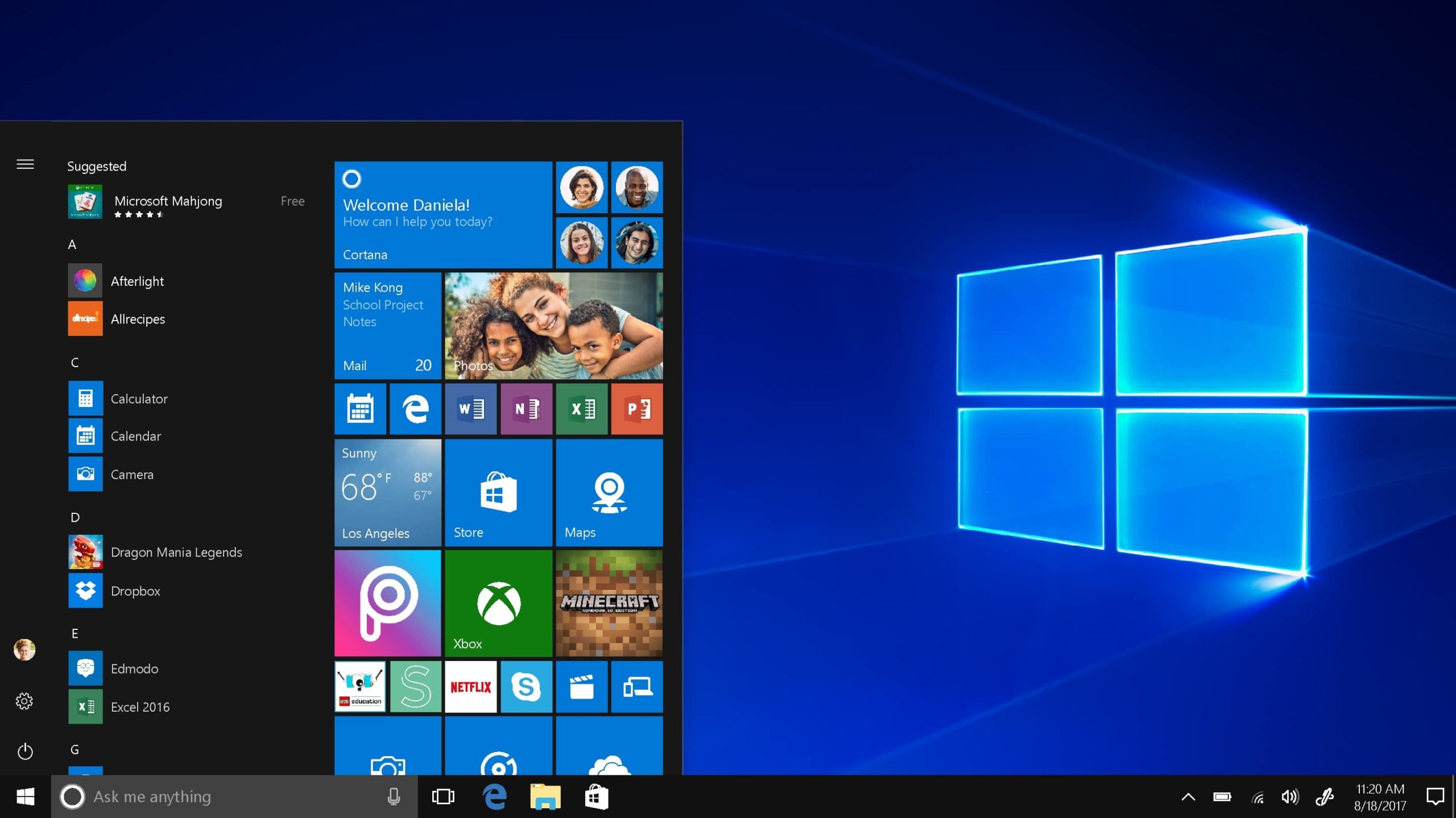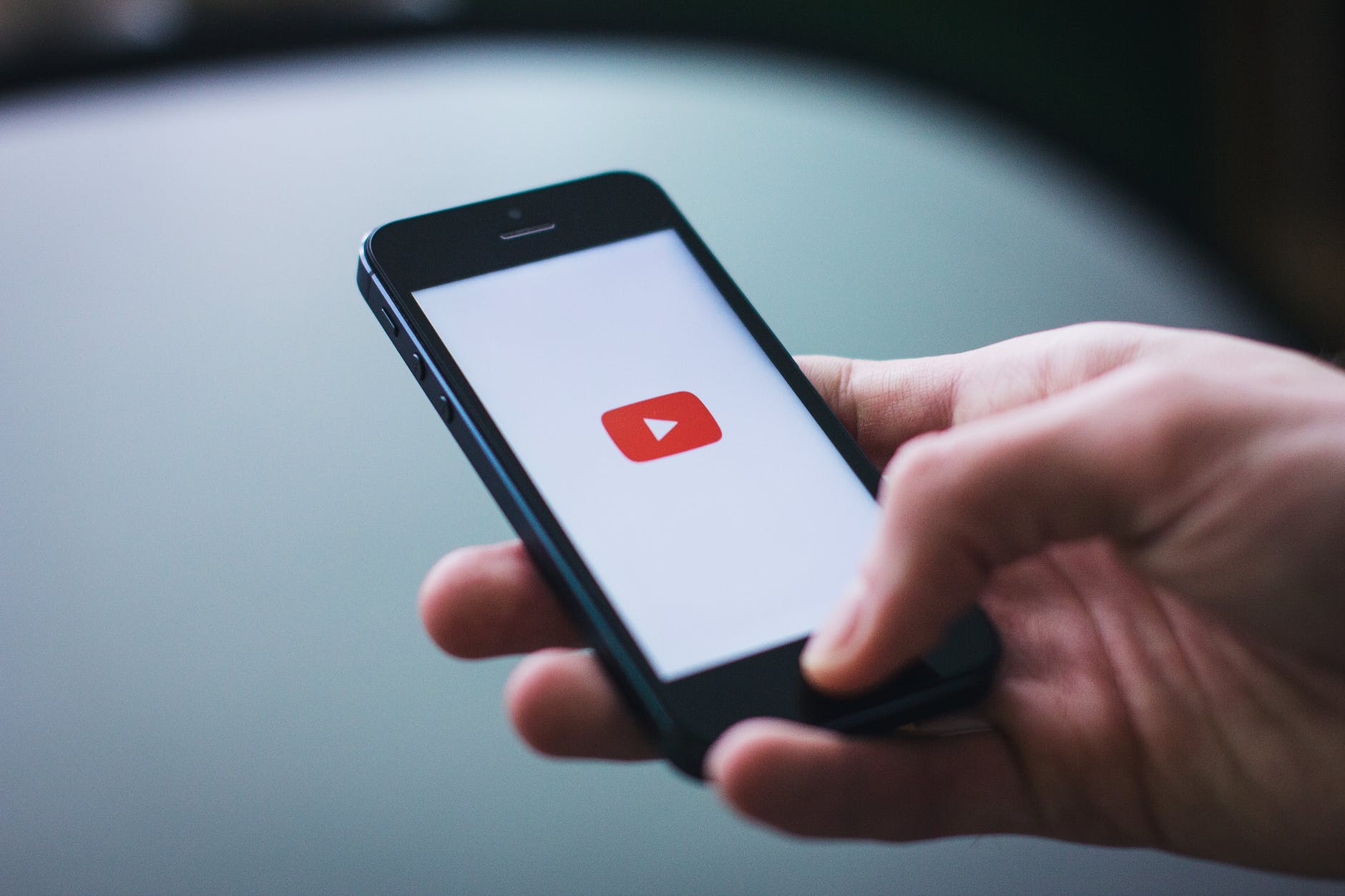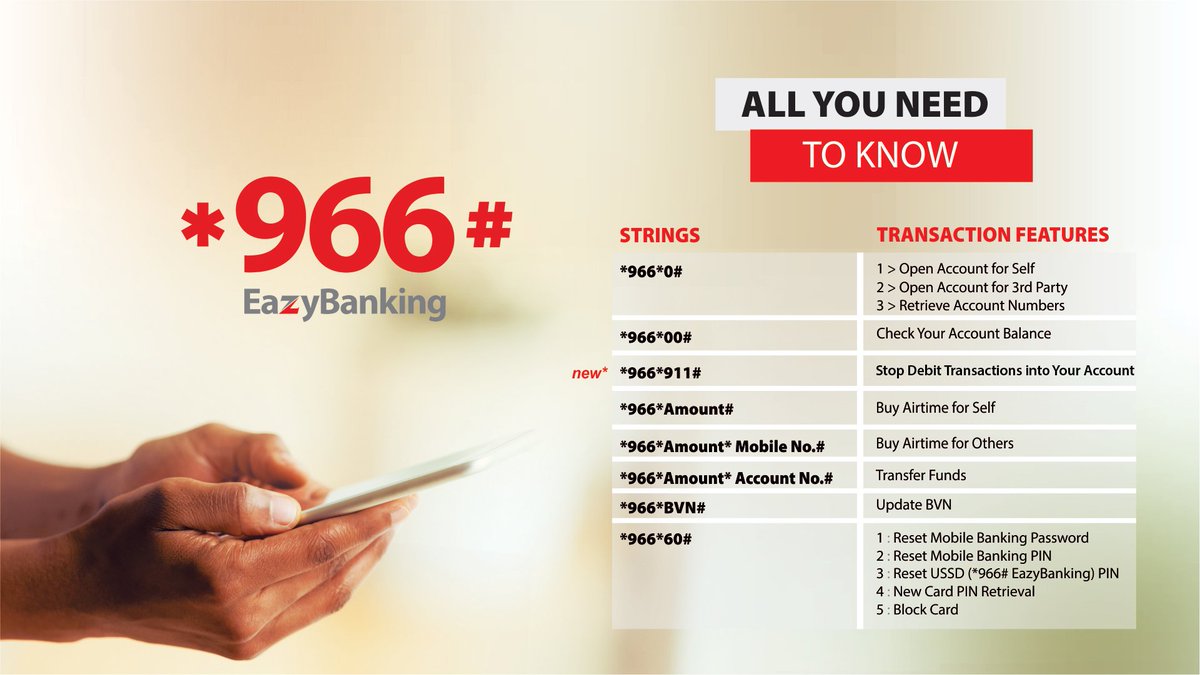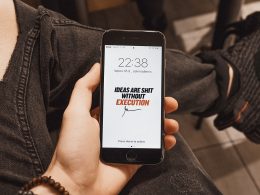Uninstalling programs can be a multi-faceted practice that requires built-in tools of the operating systems. Though these tools are not powerful, there are several automated programs like malware removal apps and program removal apps.
It involves two ways, either by the Control Panel or by the Settings App.
How to uninstall program files by using the Settings App?
- First, you will have to navigate to the Settings App, then go to Apps and choose Apps and Features.
- Afterwards, you have to scroll down to the Apps and Features section
- Here you will see the list of all the apps and even the size and date of installation.
- After you are done sorting, which can be done by using the Filters, you can delete it by highlighting the software that you want to delete and then go ahead to click on uninstall.
How to uninstall program files on Windows 10 by using the Control Panel?
The Windows operating system Control Panel is a smart way and also a traditional way to remove program files on Windows 10. Aside from the information that has been provided in the Settings, you can even seek extra information like version number and also the publisher of the program.
However, nowadays, you have to search for the Control Panel in Cortana since it can no longer be accessed by right-clicking on the Start Menu as it was done earlier.
Below are the steps to uninstall program files on Windows 10 using the Control Panel
- After navigating to the Control Panel, go to the Programs and Features
- Now you can see the list of programs you have installed, now click on the program you want to uninstall (clicking on the program will highlight the program), and then click Uninstall.
There’re also third-party tools that can be used to remove Programs on Windows 10; some of them are:
Revo Uninstaller
It’s always the best move to remove the old directories manually. It has both free and a pro version. The free version helps to remove the leftover folders and files but does not let you uninstall the entire app.
CCleaner
This is an adware, and it can also be used to remove any program in just a flash. You can use it to remove any Windows program.
To do this, you have to go to tools, choose the app and then uninstall. You can see the entire lists of apps, select the app you want to uninstall and then uninstall it by just clicking on it.
IObit
This is a third-party uninstaller that is used to optimized programs, but the most common one is the Advanced System Care 12. It has a free version which is useful to remove the remnants. It can remove folders, malware and junk files.
Malware programs should be removed
Malware is usually resistant to the standard methods of removing the app. with a dedicated anti-malware tool, and it can be helpful to remove the great anti-suites, like the ones that can be seen with Kaspersky Security.
Some of the Un-Installable Apps in Windows
There are programs like Groove Music, Alarm, Calculator, Clock and people which cannot be uninstalled.
Although they can be removed with the help of a third-party application, it is best to use PowerShell. To access PowerShell, right-click on Start Menu to select Windows PowerShell.
Tell us what you think about this article and if it helped you to remove that unwanted program. Share your thoughts with us by using the comments section below.