Instagram TV (IGTV) is the new buzz in town with Instagram rolling out the app for users to post vertical videos.
With all the attention it is getting, with the app being tipped to rival Youtube, I have decided to look into it and here is what I know
IGTV videos are available in the Instagram app
Just like we can view stories from Facebook on Messenger, we can also see videos added using the IGTV app on Instagram too. Update your Instagram to the latest version and tap the IGTV icon at the top right corner via the main menu to access the IGTV videos.
IGTV may not have a web platform
From the way things are being placed, unlike youtube, IGTV may not have a web platform as Instagram is aiming to make it a mobile-only platform. The vertical video sharing app is for social media users only anyways, and a few updates may be rolling out very soon.
Accessing Contents Is Quite Easy
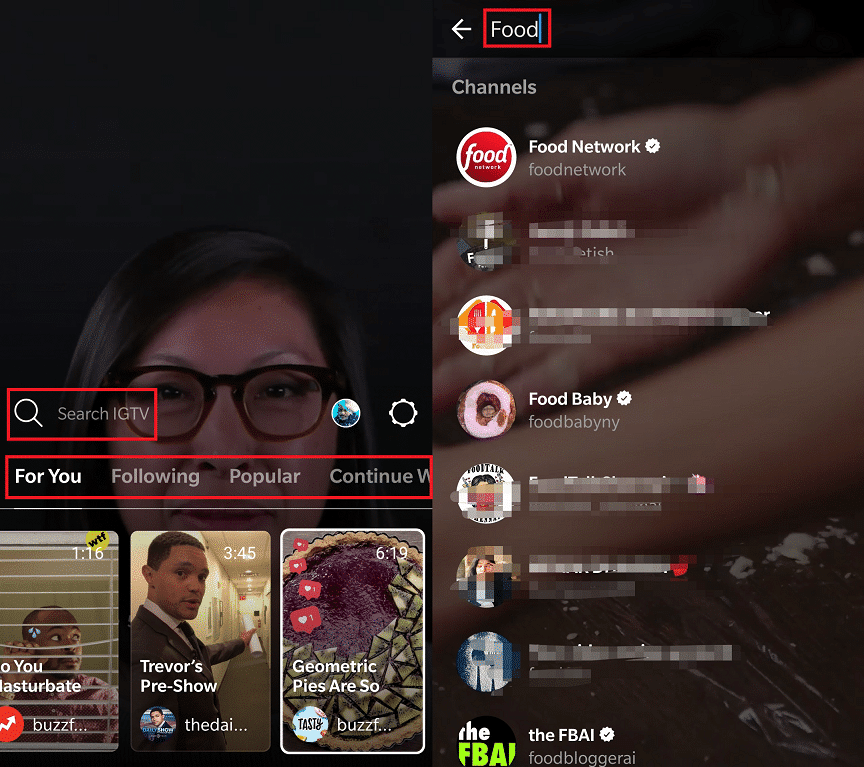
IGTV brings you video contents split into four tabs labeled “For You, Following, Popular and Continue Watching” respectively.
The For You tab contains videos from Instagram profiles you follow as well as videos selected by Instagram (this is based on your interest).
The following tab only contains videos from profiles you already follow, while the popular tab lets you discover new trends that are generating buzz. Also, the Continue watching tab allows you to go back to videos you were watching but have not completed.
Yoo can also use the search button to find videos from an Instagram profile or use a hashtag.
Video Playback Control
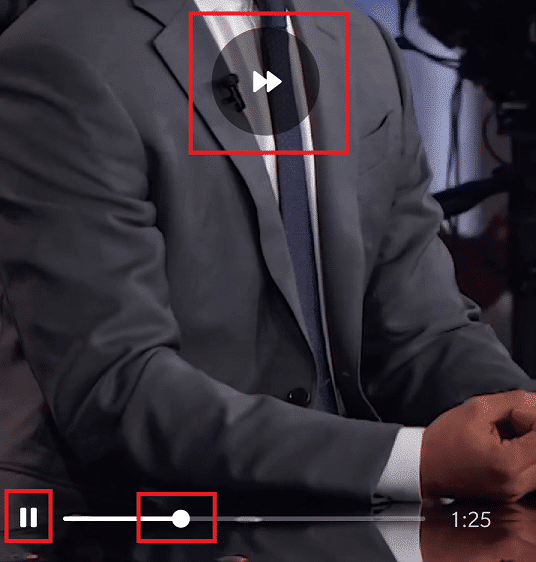
Since video length is now up to 1 hour, video playback control is now necessary?as users might need to pause, play, rewind or fast forward a video.
Tapping the right side of the screen when a video is playing fast-forwards the video by 10 seconds and tapping the left side rewinds it by 10 seconds. The Pause/Play button and slider bar is still available for controls.
Channel Interaction
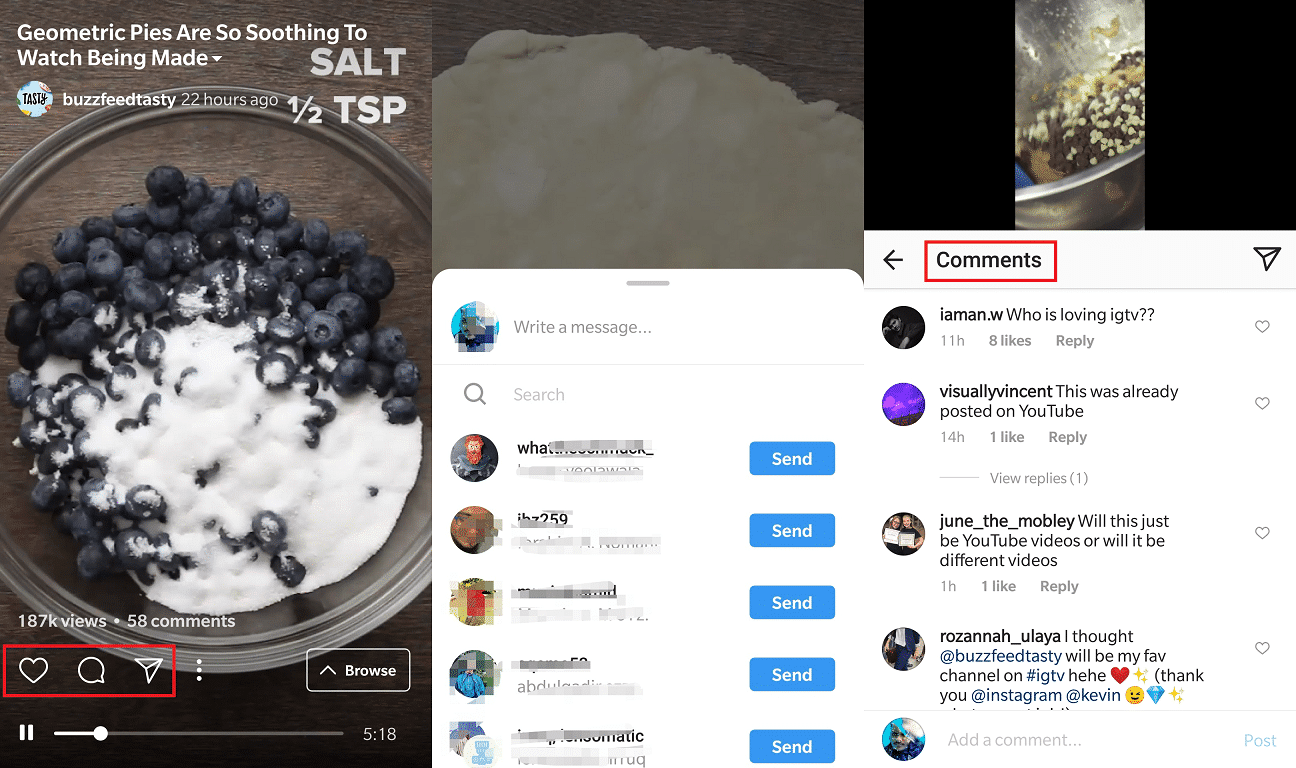
The Instagram TV lives up to its name as it merges Social networking and Video streaming together as it gives users the social experience. You can interact with videos by using options like Like, Comment on the video and Share. You can also view comments while watching the videos.
How To Create an IGTV Channel
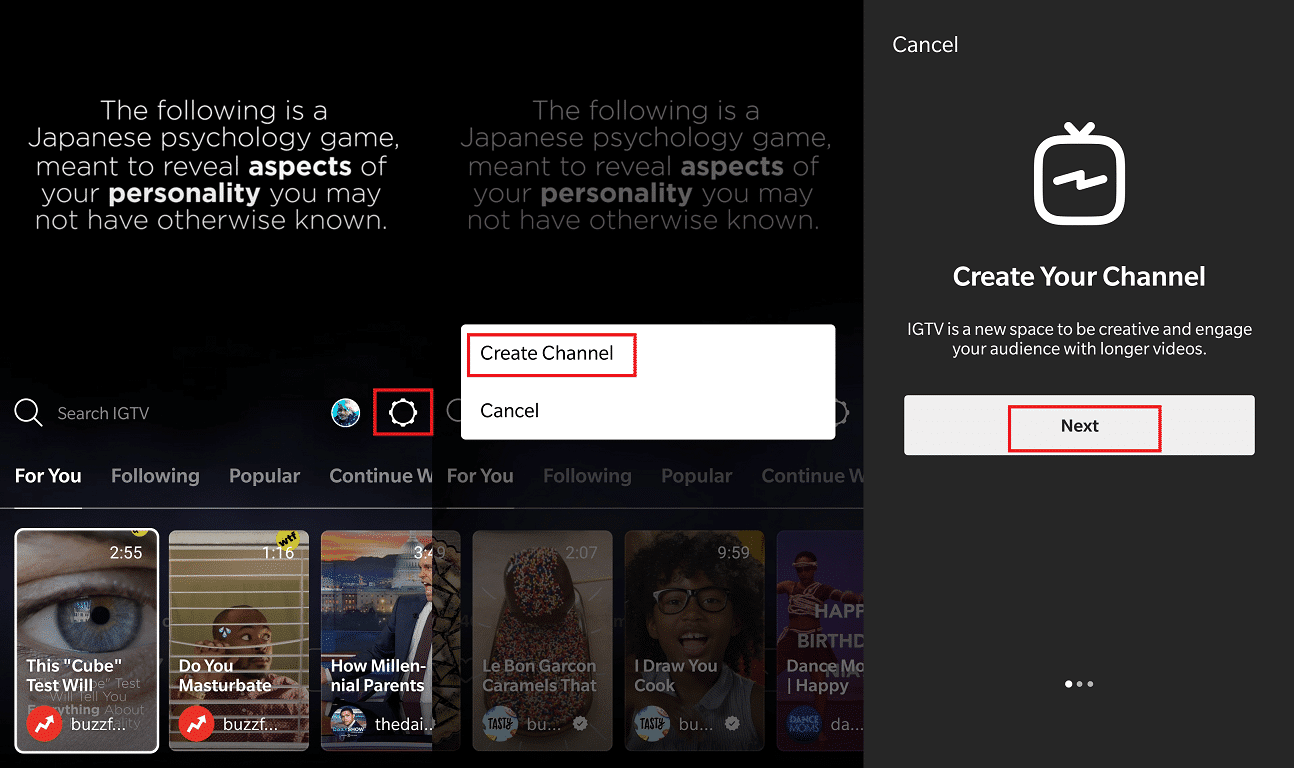
IGTV procedures for channels is almost similar to that of Youtube as it allows users to create their channels and upload contents for other users and followers to view. To Become a creator and own a channel. Here are the steps;
- Open the IGTV app on your smartphone (you can also use the Instagram app, and the procedure is same)
- Head over to the main IGTV screen and tap on the Gear-shape.
- Tap Create Channel option and confirm by tapping Next.
How To Upload Contents To Your IGTV channel
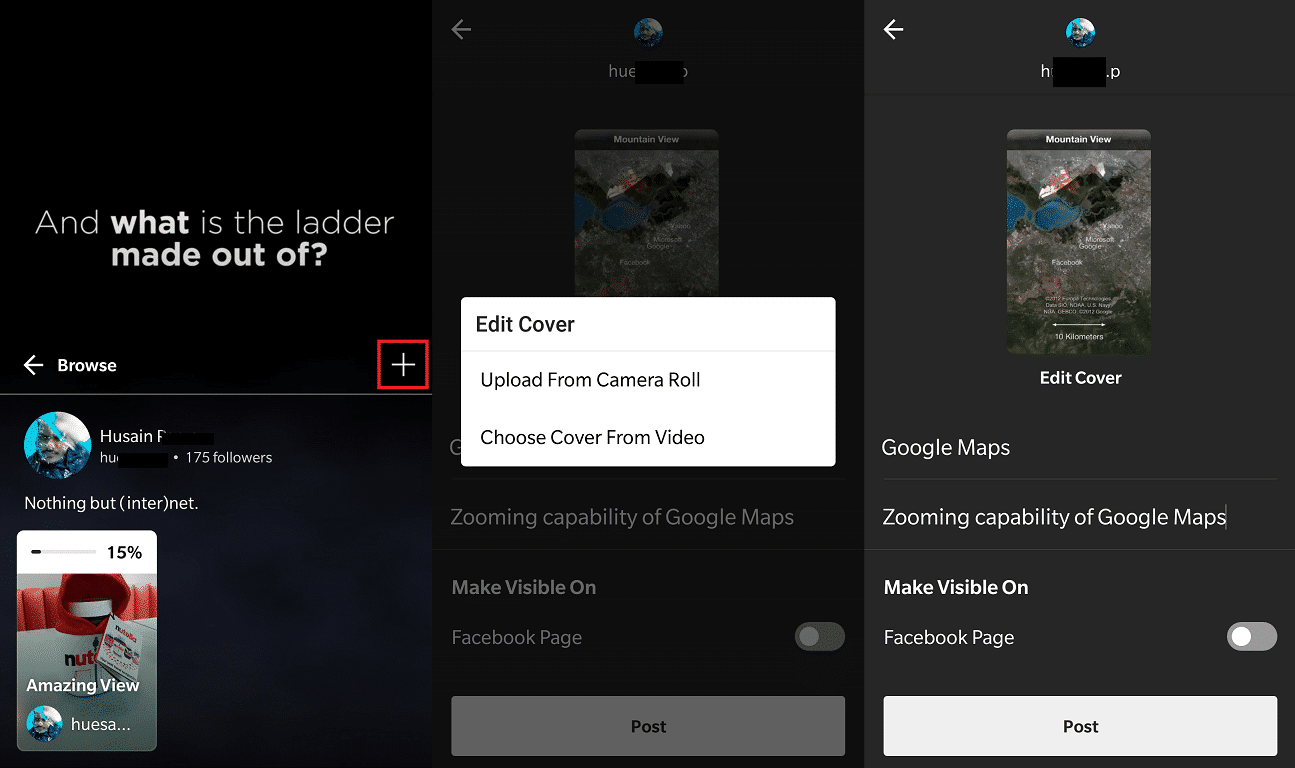
To upload videos using your smartphone is quite easy as it requires a few steps. For now, uploading longer videos can be done using the Instagram web platform.
To upload videos using the mobile app, follow the steps below;
- Open the Instagram app or IGTV app and slide up to view your profile icon
- Tap on your profile icon
- Tap on the + button in the right corner to access your smartphone’s memory where the video is stored
- Grant Access (for first-time users)
- Select the video you want to upload
- Set the video’s Title, Description, and Cover photo.
- If you have a facebook page and you want the video to be posted there, select the option
- Hit post button and the video will be uploaded.
Delete Video from IGTV
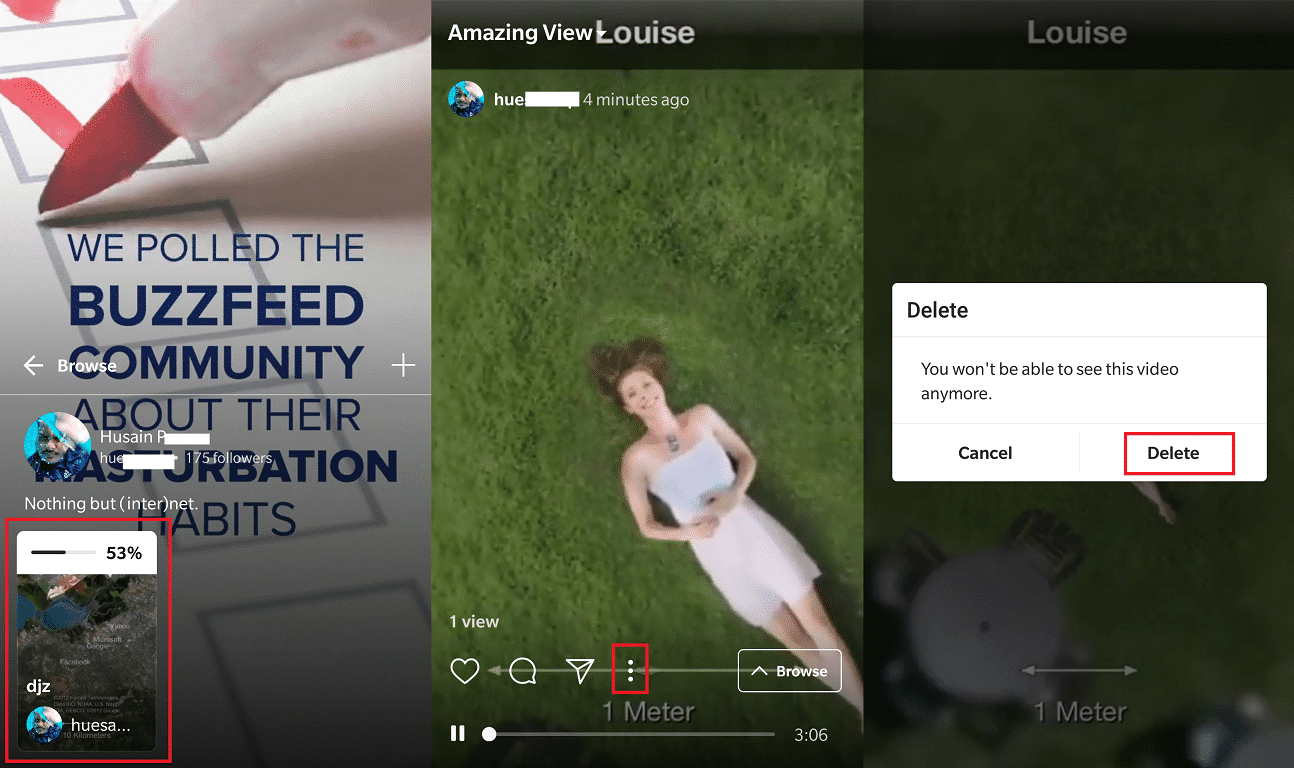
Videos uploaded to IGTV cannot be edited?via the mobile platform, and once you click upload, you won’t be able to stop it.
Instagram has suggested from the press release that “the ability to edit videos after being uploaded will be initially restricted to the computer website and not available for app users.”
Deleting an uploaded video is easy too. To delete a video from your channel, follow the steps below.
- Open the IGTV app
- Swipe up to view your profile icon.
- You will see your uploaded videos under your profile, so tap on the one you want to delete.
- Once it starts playing in the background, tap on the video and press the three-dot menu button at the bottom of the screen.
- Select Delete from the pop-up menu
- Confirm your action by hitting the Delete button once again.
Checking Insights
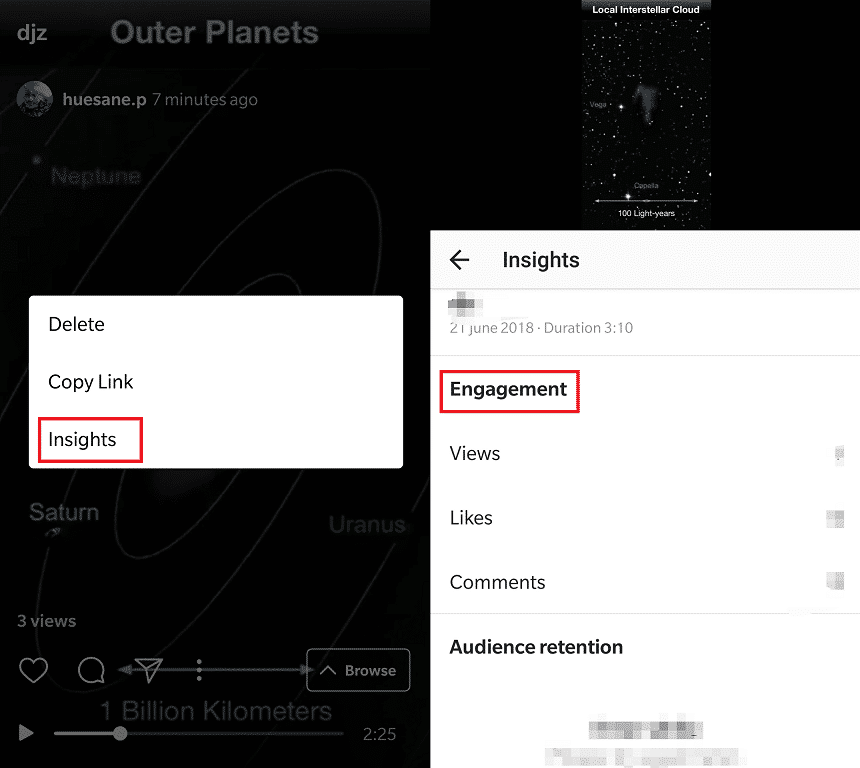
For social media influencers and business accounts, insights are vital as they help them understand which contents users interact with most. IGTV also comes with insights which serve as a strategic tool for business channels.
To access insights;
- Open the IGTV app or the Instagram app and swipe up to view your IGTV profile.
- Under your profile, tap on the video for which you want to find its insights.
- Touch the three-dot menu button at the bottom and select Insights from the pop-up tab.
- You will be able to view details such as Views, Likes, and Comments made on your video.
Think we missed anything? Have any tips for us? Let us by dropping your comments.




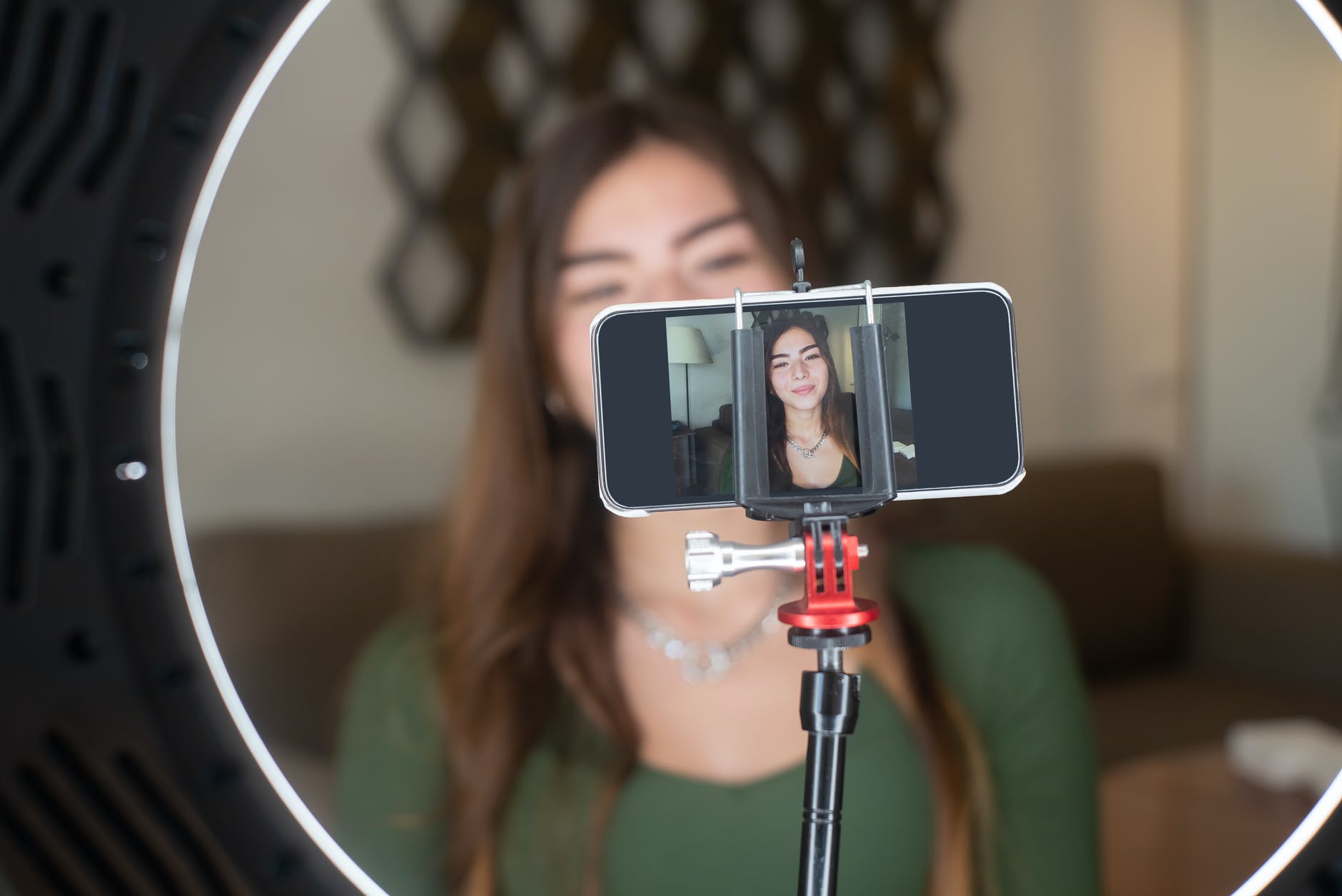
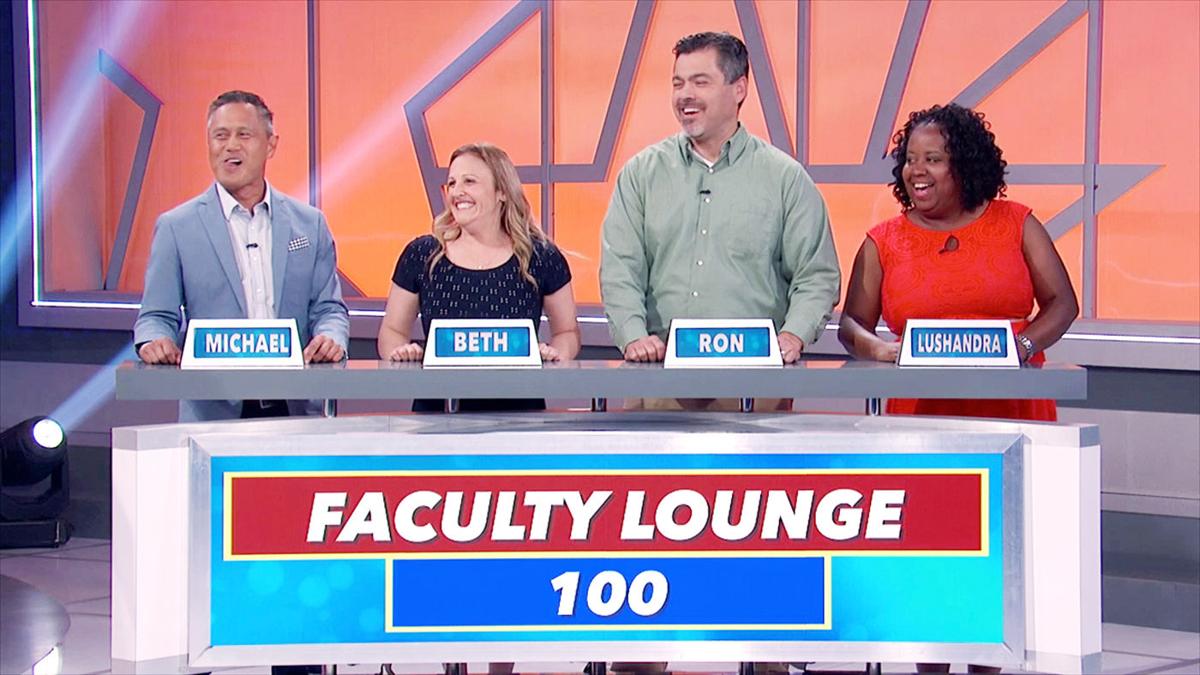




I accidentally set up my IGTV to post videos on my business FB pg. How do I change it to post on my personal home pg instead?
go to facebook >> settings >>> account >>> apps and remove IGTV