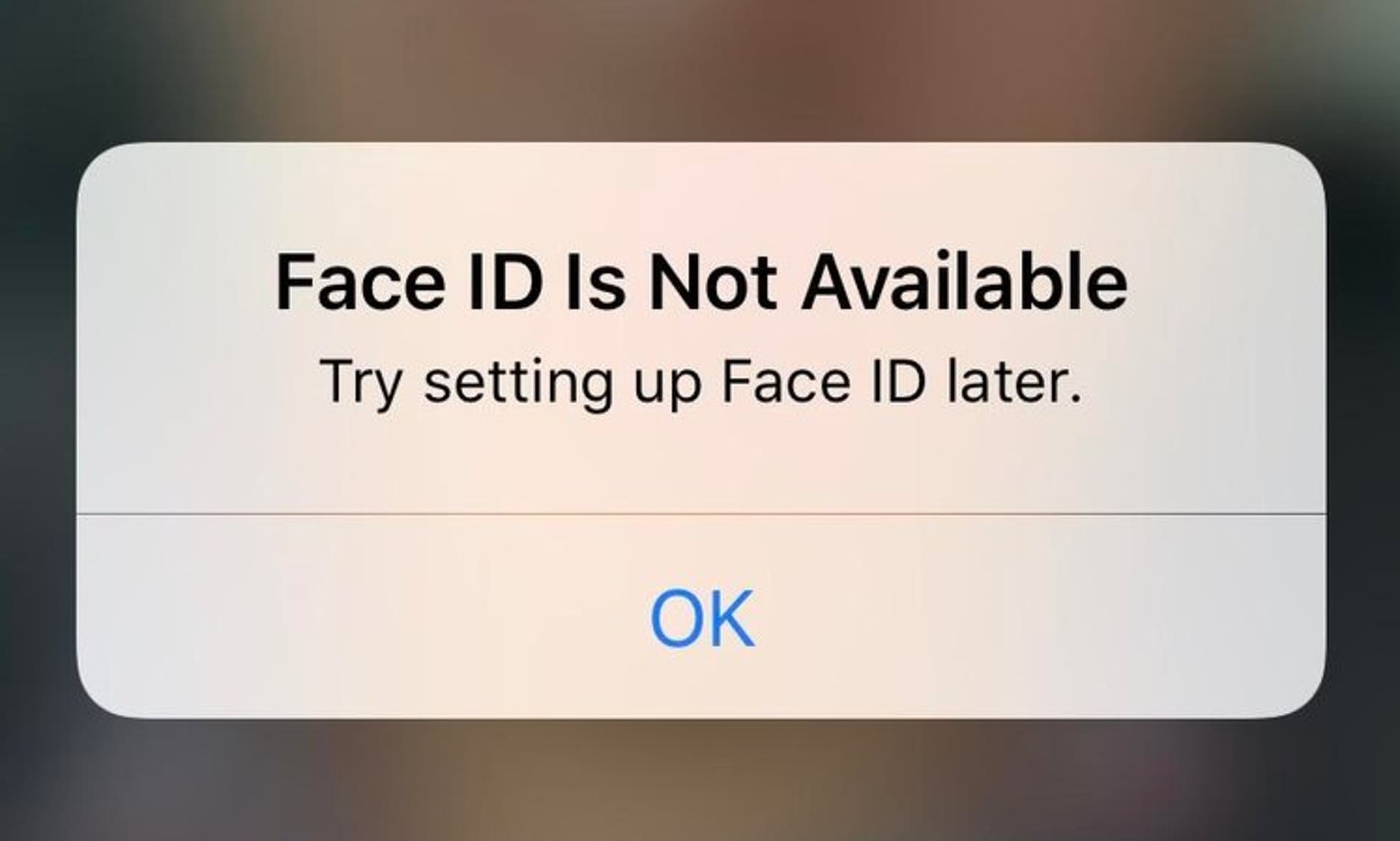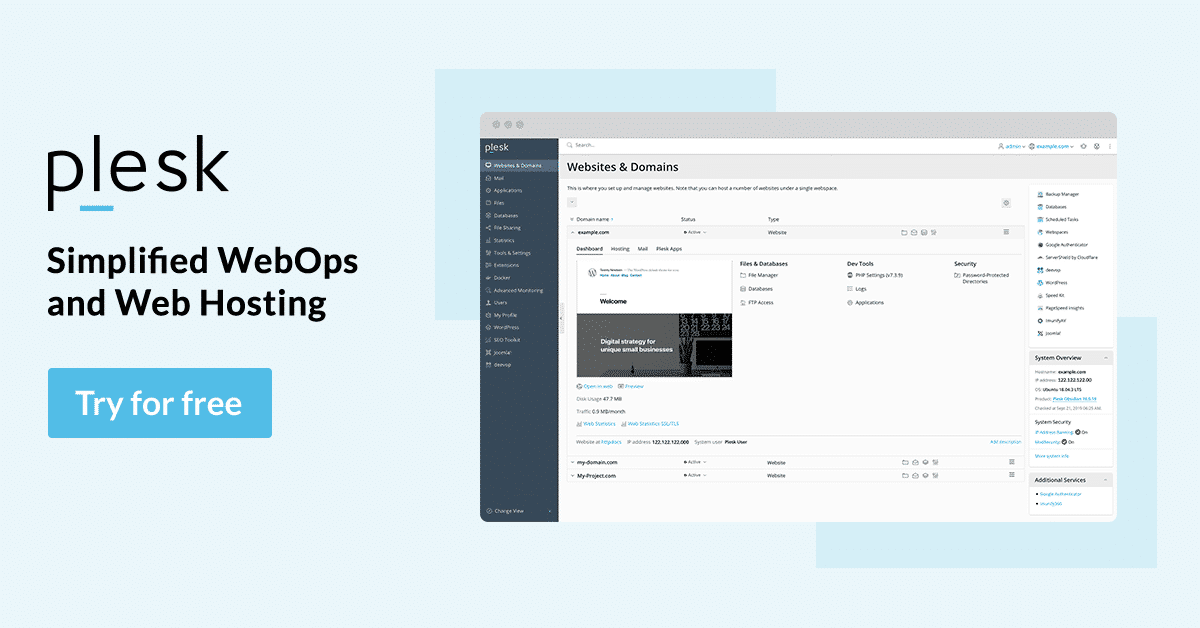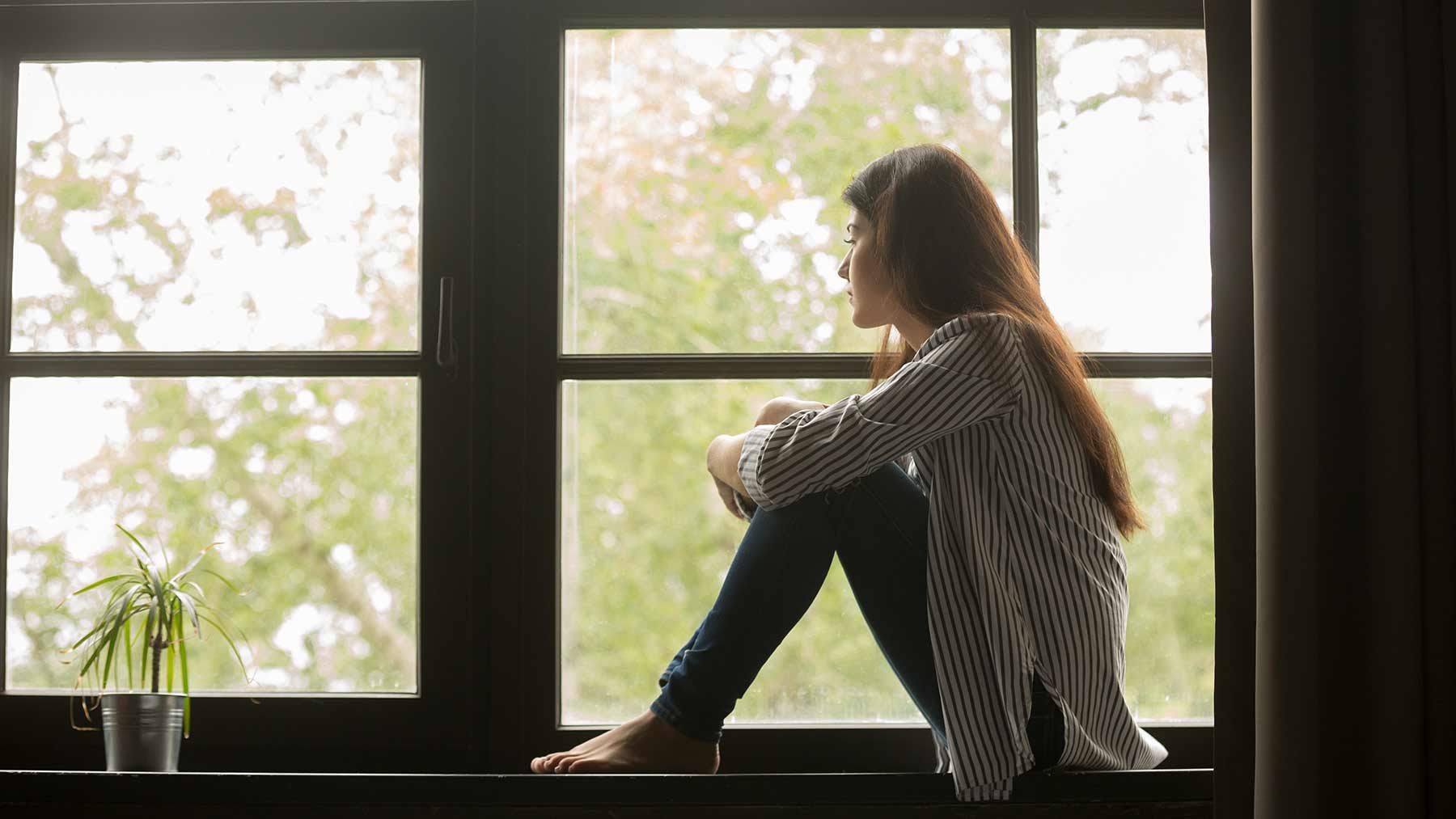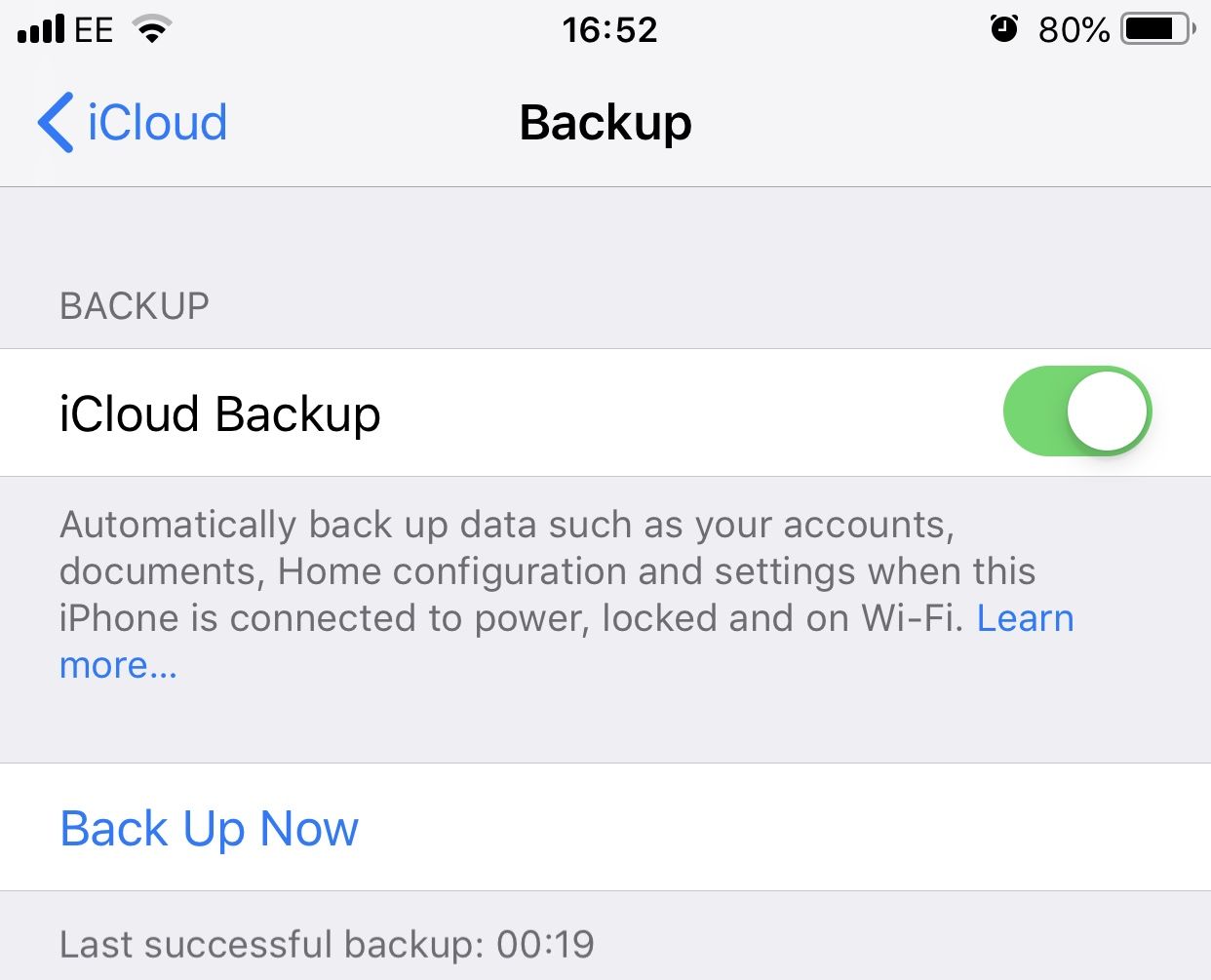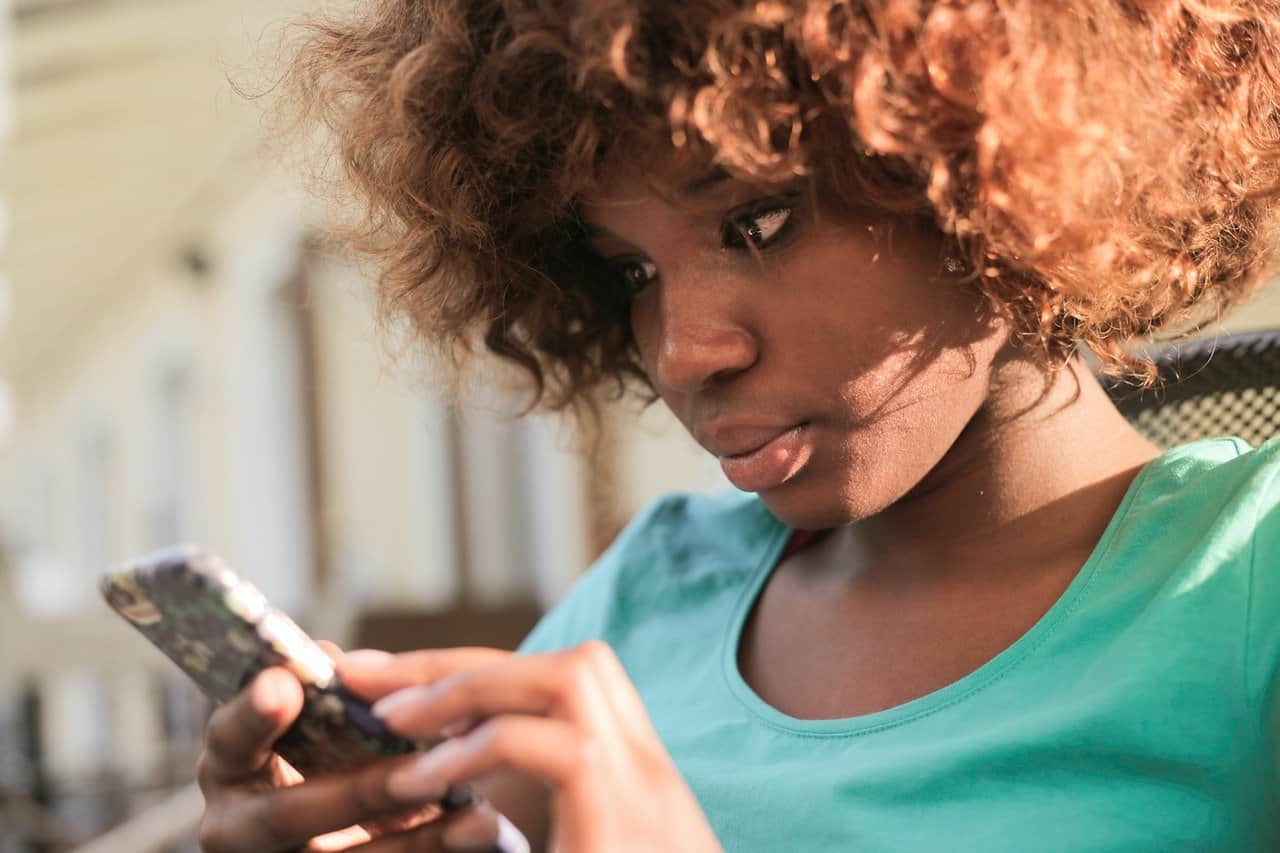With the rollout of the iPhone X, Apple switched to a new kind of biometric authentication system. This new system uses your facial data to unlock your iPhone and hence was called Face ID. Just like it’s with every new change in technology, Face ID was not welcomed at first.
However, after using an iPhone with Face ID for over a year now, users can say that it’s the future of biometric authentication.
But still, the transition to the new Face ID system has not been accepted by all iPhone users, and we can generally see many users complaining about the Face ID not functioning as expected on their devices.
Well, if you are among those who have also faced a similar problem with Face ID, then here is how you can fix it on your iPhone X, iPhone XS, iPhone XS Max and the iPhone XR:
Face ID not working? Here’s a guide to fixing it
In this article, we’ll be going through all the different solutions that might help your situation of fixing the Face ID that is not working on your iPhone.
Some of these solutions might look silly but trust me; they do proffer solution to the problem. So here’s all you need to know to fix your Face ID problem:
Restart your iPhone
Like I said earlier, some of these solutions might sound silly, and this probably is the most ridiculous of them all. Restarting your device is the first thing you should consider no matter what crazy glitch or problem you are facing.
With iPhone X and the newer iPhone devices which features no Home Button, the process of turning off your device has become a little different. Now, you will need to hold down the ‘Side button’ and either of the volume buttons until the option to switch off your device pops up.
Once the device is switched off, press and hold on the Side button until the Apple logo appears on the screen and then wait for your phone to turn on. In not more than 50% of the Face ID not working cases, this easy procedure should solve the problem.
Check for Software Update
If the Face ID is still not working on your iPhone after restarting, then another thing you should consider is to check for the device software update.
Apple sometimes releases bug fixes through new software updates, and you should update your iPhone as the updates roll out. To check if there’s a software update or not, head to the Settings app and go to General >> Software Update, and then tap on the “Download and Install” button if an update is available.
Check Your Sunglasses
You should be informed that Face ID seems not to work when wearing certain types of sunglasses. The sunglasses which stop infrared light to pass through them causing Face ID to fail as infrared light is a part of its verification system.
Sadly, there’s no way to tell which type of sunglasses will not work with Face ID so you might want to check if it’s your sunglasses that is the issue.
Maintain the Required Distance
If your Face ID is not working intermittently, then chances are that you are not holding the phone at a required distance. As per Apple’s guidelines, you should be holding your iPhone at a distance of 10-inches to 20-inches for the Face ID to work flawlessly.
Make Sure Your Face ID Sensors Are Not Covered
One of the reasons behind the failings of Face ID is that the users unintentionally cover the Face ID sensors. It might also be the screen protector you are using, or the sensors might have gotten dirty and covered with dust.
That is why you should always clean the sensors and remove any ‘screen protector’ you have on it if the Face ID is not working for you. I would suggest using a screen guard with a cutout for a notch.
Set up Alternative Appearance
With iOS 12, Apple has allowed its users to set up an alternate appearance. This is an excellent feature for those people whose work require them to wear a mask or cover a section of their faces as they can set the specific look as an alternate appearance so that the Face ID can be able to identify them in any situation.
So to establish an alternate appearance, open the Settings app and go to Face ID and Passcode >> Set Up an Alternate Appearance and then set it up.
Turn off Attention Aware Feature
Ordinarily, the Face ID requires you to look at your iPhone with intent for Face ID to work. While this is feature is handy for extra security, if you see too many failed unlocking attempt then you can turn off this feature.
You can find this feature in the Settings app by navigating to Face ID & Passcode. When you are there, scroll down to look for the ‘Require Attention for Face ID’ and then turn it off.
Reset Face ID
If none of the above features proffers the solution you need, then the last thing that you need to do is to reset Face ID and set it up all over again. To do that, launch the Settings app, tap on Face ID & Passcode, and then tap on ‘Reset Face ID’ to re-enter your facial data.
Conclusion
And as you can see, the solutions are kind of simple. i have seen a lot of people use the iPhone X for a while now and Face ID has been working for them just fine. But in cases where they encountered any problems, these steps above were enough to get it working again.
If nothing solves the problem, then you should be thinking about getting your iPhone checked by an authorised service centre so they can look for a solution or you can opt for replacement.