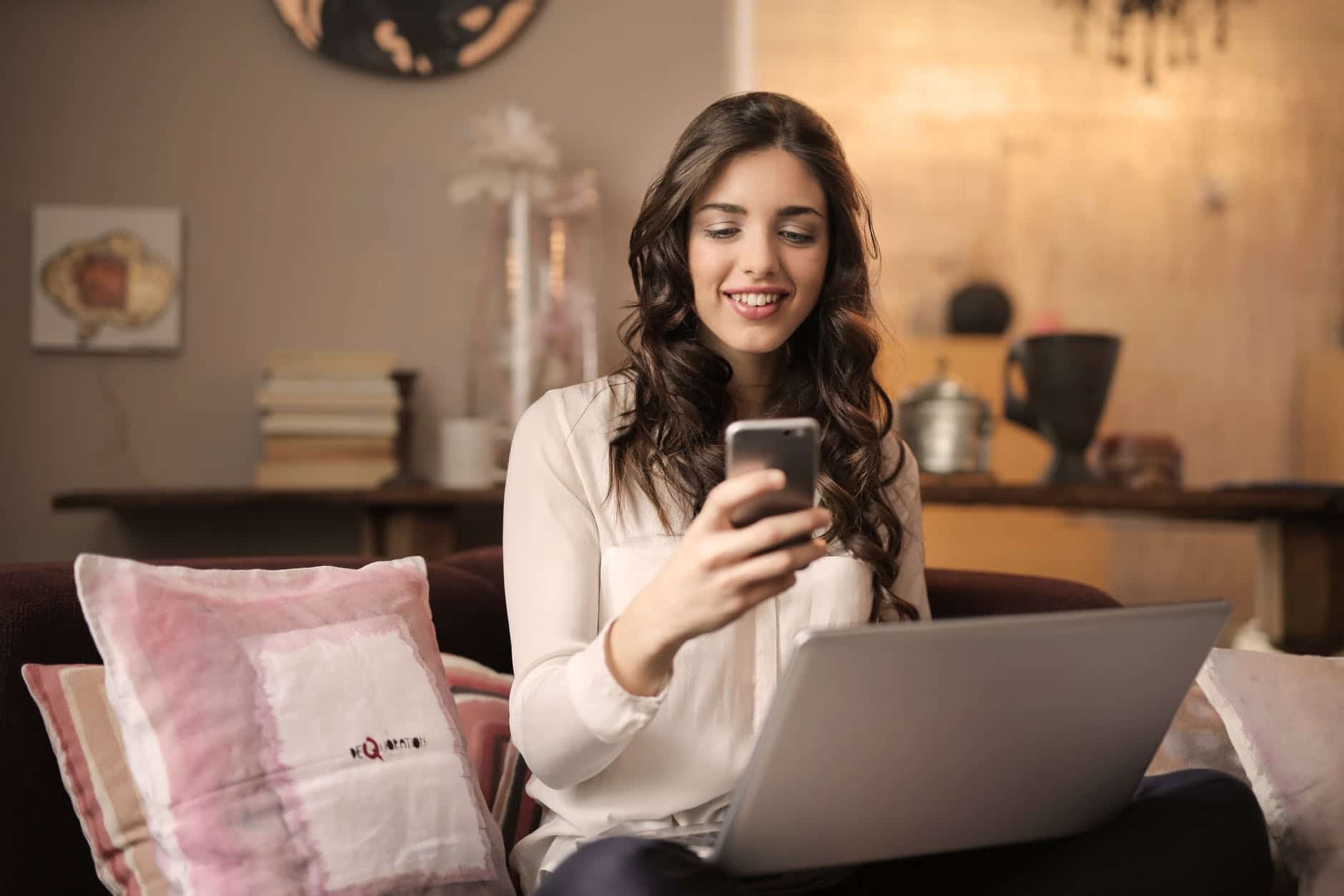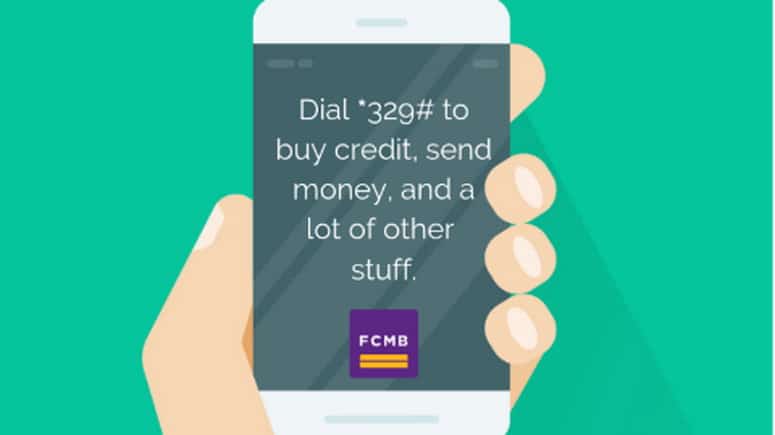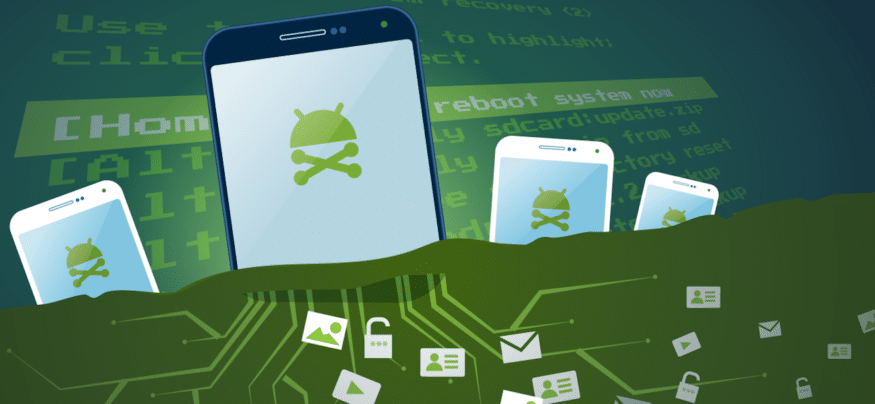GoToMeeting is one of many strategic business tools that are trying to capture what has become a core technology for those who work separately.
Developed by LogMeIn from previous GoToMyPC and GoToAssist solutions, this video conferencing tool is best known for its high level of encryption, which also offers behind-the-wall firewall capabilities.
Those wishing to experience a 14-day trial can register at https://www.gotomeeting.com
In this feature, we will guide you through your first day using GoToMeeting and describe what awaits you. Let’s start with GoToMeeting and provide the essential information you need to get the most out of it.
1. Hub
When you sign up for GoToMeeting, you first access the website or “Hub” as it is called, and in some conferencing apps, that’s all you need. You can do a lot here, but what you can’t do is organize a meeting.
We will explain the additional steps you need to take soon. But first, let’s take a look at the online interface of the Hub and organize our meeting space.
As the meeting host, you can specify the name of the room it will be held in, invite people to join you, and schedule an event (or reschedule it if necessary).
But setting up a room is the first task you need to do. Let’s do it now by clicking on the “Configure your room” button.
2. Configure your room
The first condition for each room is that it has a unique name, and it is better to choose something with which the participants can quickly identify. We recommend a name structure and a standard meeting room, as people are less likely to forget to introduce themselves.
Let’s call your room; let’s think with imagination, Xplorion.
You can give the room a specific color and even a theme if you want something a little distinctive.
3. Create an appointment
Once we have created a room, we can use that virtual location for a meeting. The Hub has a big blue button for that and activates a wizard that asks a lot of questions.
They indicate on the first page how the meeting will be convened when it will take place and whether it is a one-off event or a regular place.
There are three additional pages to define the meeting; the second allows you to determine how the sound will be managed, the third is for personalization, and the fourth allows you to set a co-organizer and create a password to control the meeting. ‘access.
The ability to co-organize is a particularly useful feature because it allows someone else to arrange a meeting if the author is not available.
4. Invitations
Once the meeting is set up, it appears in the center, and from there, you can copy the request to anyone who wants to attend.
If you allow phones to call the number and only give audio, the localized phone numbers are also displayed here.
You may think you are ready for a meeting now, but there is an additional step you need to take before you prepare to organize or join. You will need to install a desktop application on each computer.
5. Install the desktop application
If you click the “Start” button during a meeting and you have not installed the desktop application, you will be immediately redirected to a screen where you can download and install the app.
It goes without saying that if normal users of your company are unable to install apps, a connection to those of your IT or IT department may be necessary to make this possible.
Once the application is successfully installed, it will launch when you click “Start” and ask you how you would like to join the meeting.
Otherwise, the meeting actually started, even if video and audio broadcasting were disabled by default. This is not a bad thing, as it allows you to verify that its appearance is acceptable and that the lighting is sufficient for others to see it, and that you have connected a microphone if necessary.
6. Application control
The GoToMeeting app at the bottom has a few simple controls that allow users to turn video and audio off and on, share a desktop, and leave a meeting.
The only difference that users of the mobile platform will notice is that they are not able to share a desktop, but it is the same in other respects. If video is enabled, you will see a small panel where your video will look, so that you can understand what others are watching.
Another cool feature is in the upper left corner, where you can see the “REC” record button. This will record a meeting for further consideration.
At the top right are four icons that display the attendee’s panel, access to the built-in chat features, audio, and video settings, and an information section that also contains support links.
Finally, in the lower-left corner is a settings icon where you can configure all the default values. They include preferred speakers, microphone and application integrations, and where meeting documents will be stored locally.
7. Do you manage
Self-management is very simple. When the guests arrive, they appear in the panel to the right of the application, where you can see them.
Technically, GoToMeeting can have up to 251 people in the same meeting at the same time, including the host, and shows how many are currently attending.
As a host, you can mute attendees, invite new people, lock the meeting for anyone who is late, and turn over the keyboard and mouse control of the hosting system to another user.
And if the host has to go, maybe for another meeting, you can even have any participating speaker or organizer. Many of these features are found in the drop-down menu that appears if you click the chevron to the right of the participant’s audio icon.
8. Too many people
With the ability to deal with so many participants, it can be challenging to know who is speaking. Fortunately, the GoToMeeting developers do this, and you can filter which appears on the main application panel.
By default, the app will have a Show All set, and you can see it in the center of the bar at the top, with two chevrons.
Clicking on it will bring up a menu where you can change to show only those participants who are actively speaking, those who have active cameras, or who are hiding everything.
In our example, all cameras are disabled, so this option is not available.
There are many other tips and features for GoToMeeting, but we hope some of these indicators should move forward.