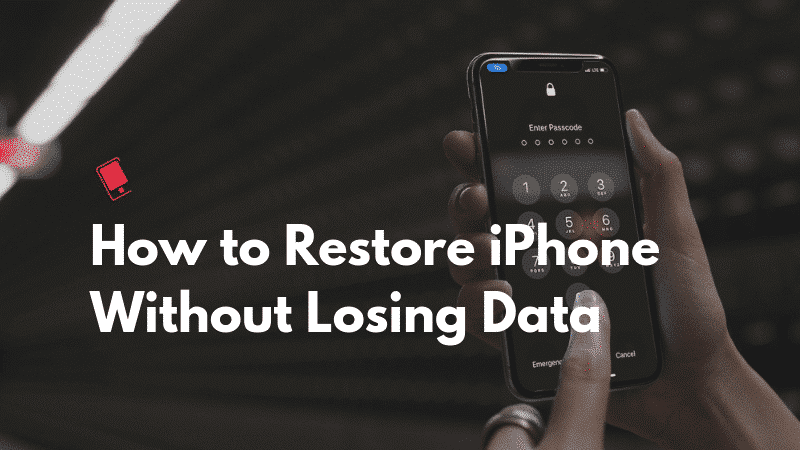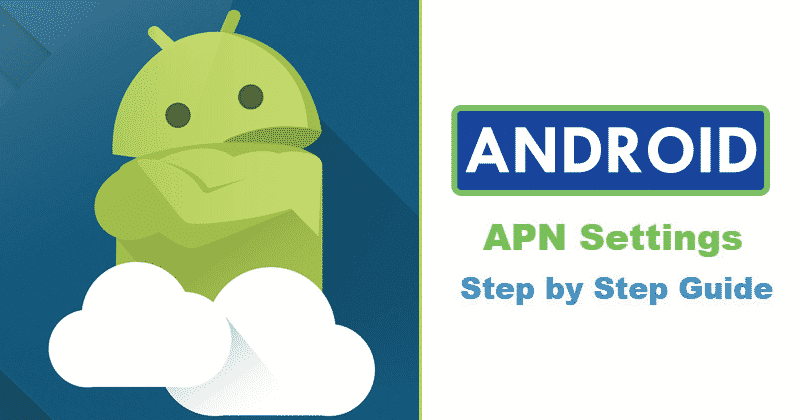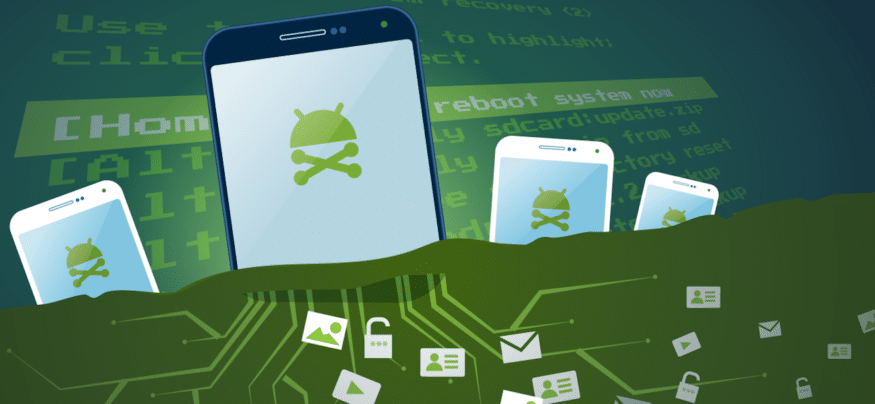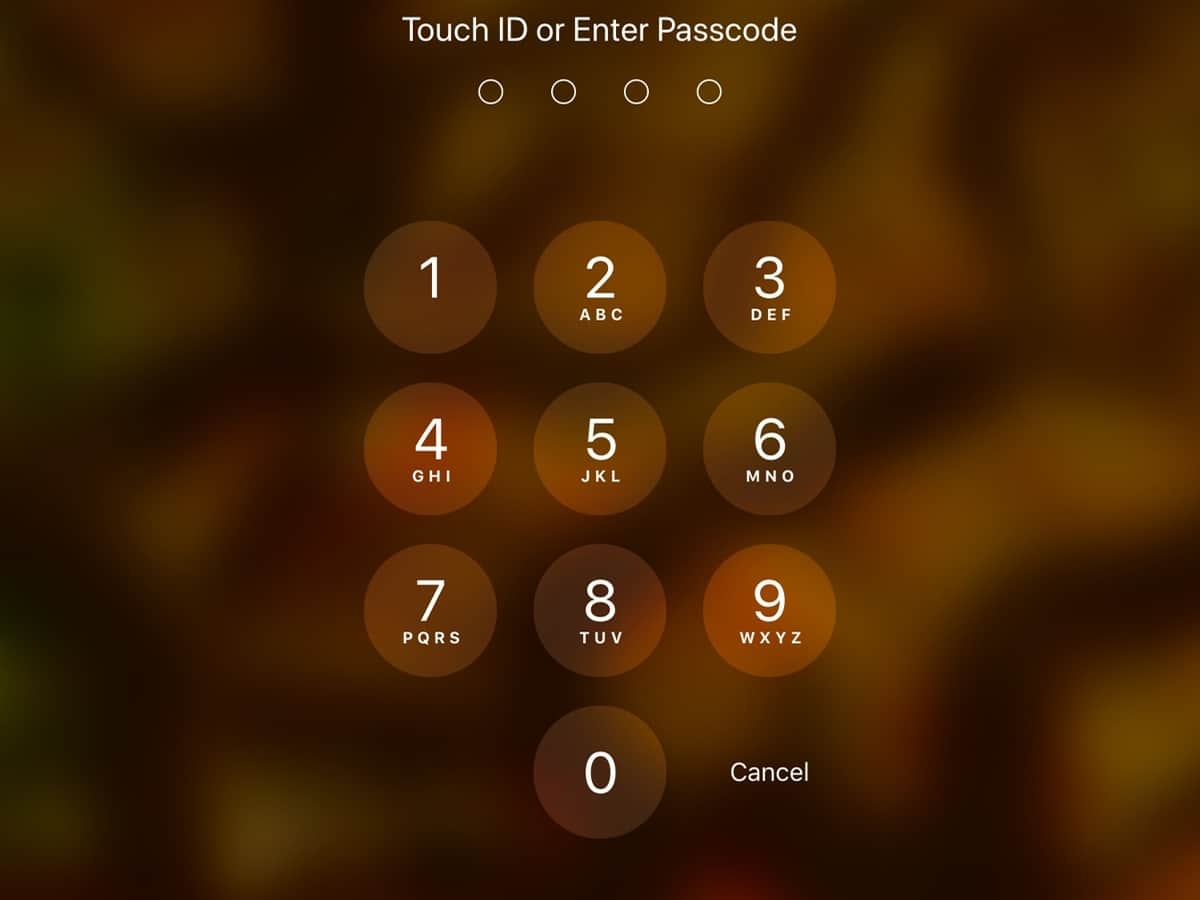Forgetting your passcode isn’t ideal but well, it is one of the things that happen. This sadly locks us out of your iPhone and there is no way to recover the passcode. We all know the only way to get through this is to erase the phone
Fortunately, there is a way to restore our iPhone to the way it was before we were locked out without losing data in the process.
How to Restore iPhone or iPad Using iTunes?
Even if you are locked out of your iPhone, you can still back up your data. Phew. Though this method can only work if you have backed up your iPhone to your PC or Mac once and added it as a trusted device.
If you haven’t backed up your iPhone to the PC or Mac preciously then this method is not for you.
Step 1: Connect your PC to your iPhone using the Lightning cable
Step 2: Open iTunes and select your device from the top menu

Step 3: just wait till iTunes start syncing your device automatically. Wait till the backup is completed and go back to the main menu to see the time stamp and confirm if it is the latest back up
If the automatic backup doesn’t work, then you may have turned off the feature that prevents iOS devices from syncing automatically. You can turn it on by opening iTunes preferences, go to Devices and uncheck Prevent iPods, iPhones and iPads from syncing automatically.
You can now proceed to wipe your devices and restore data.
How to Remove Passcode By Restoring iPhone or iPad Using iTunes?
Now that you have backed up your devices, you will need to reset and restore your device using the iTunes. This action will wipe off your iPhone and reinstall the latest operating system, but it will make your device look like brand new
To restore the backup, keep your device connected to the computer, go to the main menu on iTunes and select your device then click on Restore
Next, you authenticate and confirm your action and wait. The speed of this step depends on your internet connection.
Once the restore is complete, iTunes will prompt you to set up your new device. Here you choose Restore from iTunes backup option and choose the most recent backup. All your apps and data should be transferred to your phone.
How To Turn off Find My iPhone to Allow Restore?
If your phone has “Find my iPhone anywhere” feature enabled, then restoring your data will be difficult, this is because Find my iPhone enables Activation Lock when it is on.
There is a way to bypass this though and disable the Find my iPhone feature. To do this, open any web browser and visit iCloud.com.
- Log in with your Apple ID and click on the Devices button.
- If you’re not using a trusted browser, then you will be prompted to answer your security questions or enter the verification which is sent to your other devices. If the device you’re erasing has iOS 8 or later, enter a phone number and message.
- Click Find iPhone.
- Then click All Devices at the top, then select the device you want to remove.
- Select your iPhone from the list.
- Click on the X button next to it. This should disable the Find my Phone feature. You can now go ahead and restore your data.
Note though, this will ALSO REMOVE YOUR DEVICE FROM YOUR ICLOUD account.
If you don’t have iTunes backup but have an iCloud backup for your data, you can also proceed to turn off Find my phone and reset your device. Then log in to your iCloud account and restore your data.